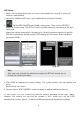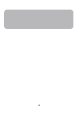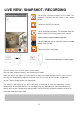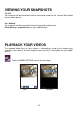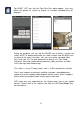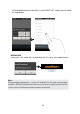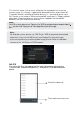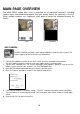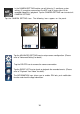Operating Instructions and Installation Instructions
Table Of Contents
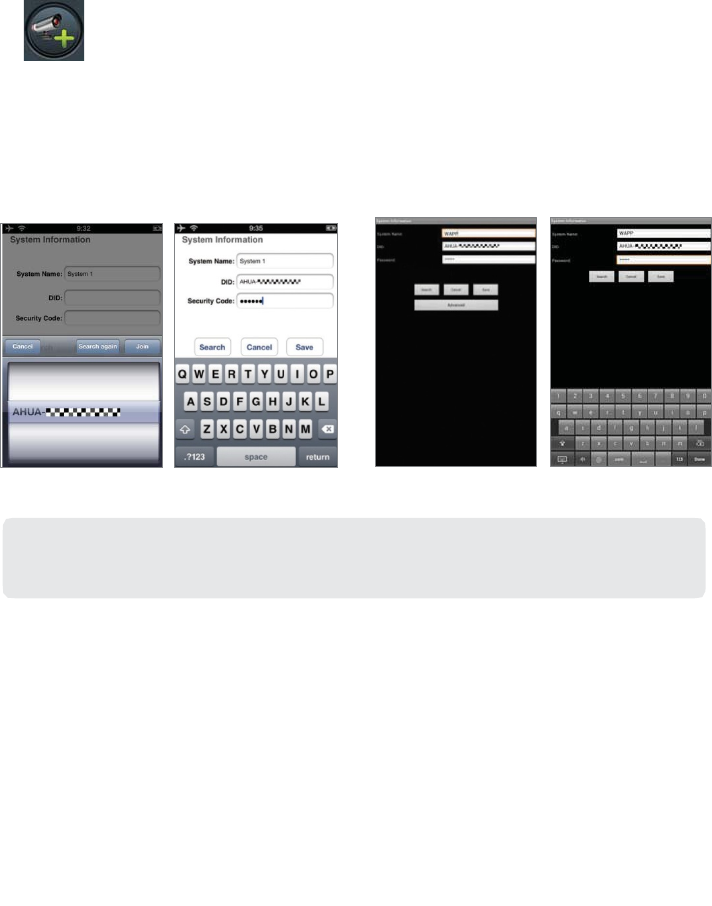
9
APP Setup
1. Make sure the mobile device you are using is connected to the same Wi-Fi router the
camera is connected to.
2. Locate the “OMGuard HD” icon in your mobile device and launch the App.
3. Tap the ADD CAMERA icon to add a new camera. Then click the SEARCH
button for a
quick setup. The APP will search available camera(s) connecting to the Wi-Fi
router and
display the camera information in the pop up list. Select the camera from the list and the
APP will automatically add the camera’s DID code to the DID column. Enter the default
password 123456.
(iOS)
(Android)
4.
Click SAVE to complete the camera settings. The system confirms the user identity and
grants
permission to user access.
5. You can refer to "ADD CAMERA" section for detail on adding additional camera(s).
In most cases, you can successfully add the camera according to the steps above.
However, the camera will not find the network if Wi-Fi router turns off the SSID
broadcasting function. Please enable the SSID broadcasting to complete the settings.
Note:
After you have entered the default password, the APP will remind you to
change the default password.