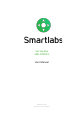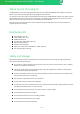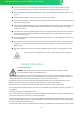User's Manual
Set-top box SmartLabs SML-5041W1. User Manual
Connecting to Internet via Wi-Fi
1. Turn on the STB and wait for it to boot.
2.
Go to the "Settings" menu on the home screen. Next, "System" → "Native system settings" → "Network".
3.
Select your wireless network in the list of available networks.
4.
Type the password for the selected network using the on-screen keyboard (if required).
5.
If there are no networks available in the list, try running the scan again. To do this, change the "Wi-Fi Off" setting
to "Wi-Fi On".
6.
If the problem persists, check the settings of your wireless access point (router) or use a wired Ethernet
connection.
First Start
When you switch on the STB for the first time, make sure that the STB is connected to a managed IPTV network. The
box will start downloading the latest version of the software. Updating may take a few minutes. Do not disconnect the
STB from power supply and from the Internet before the updating is complete. After finishing the STB will reboot
automatically.
Troubleshooting
Problem
Possible reason
Solution
No picture
1. TV is not turned on
1. Turn on your TV
The screen displays
"No signal"
1. STB is not connected to the
mains supply.
2. STB is turned off.
3. TV is set to the wrong input
source.
1. Connect STB to the mains supply.
2. Turn STB on by using its remote control.
3. Use the TV remote control to select the
video input connected to STB.
No sound
1. The sound is turned off on TV.
2. The sound is turned off on STB.
1. Increase the volume on TV by using the TV
remote control.
2. Increase the volume on STB by using VOL+
button on the STB remote control.
Remote control is not
working
1. Dead battery.
2. The signal from the remote
control does not reach STB.
1. Replace the battery with a new one.
2. Reduce the distance between the remote
control and STB.
STB turns off
periodically
1. Not enough power supply to
STB.
2. Overheating.
1. Connect STB to the power adapter
included in the supplied package.
2. Ensure sufficient air flow to STB — no less
than 10 cm (4 inches) of clearance on all
sides.
If you need further support, please contact your Service Provider.
– 6 –