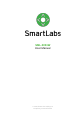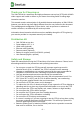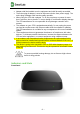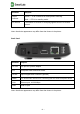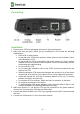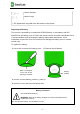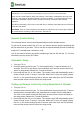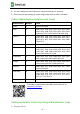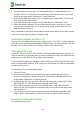User's Manual
Table Of Contents
- Thank you for Choosing us
- Distribution Kit
- Safety and Storage
- Indicators and Slots
- Connecting
- Installation
- Connecting to Internet via Wi-Fi
- Remote Control
- Remote Control Setup
- Automatic Setup
- Setting up Remote Control by Using Manufacturer Number
- Table of Manufacturer Numbers and Codes
- Setting up Remote Control by Using a Manufacturer Code
- Controlling Volume of STB or TV
- Changing STB Code
- Resetting the Remote Control
- First Start
- Troubleshooting
- Cleaning
- Disposal
- WEEE Compliance Statement
- Specifications
- Licensing and Certification
- EC Declaration of Conformity
- FCC Compliance Statement
- Innovation, Science and Economic Development (ISED) Canada Compliance Notice
- Manufacture date
- About the Manufacturers
- Warranty
– 6 –
Connecting to Internet via Wi-Fi
1. Turn on the STB and wait for it to boot.
2. Go to the "Settings" menu on the home screen. Next, "System" → "Native system
settings" → "Network".
3. Select your wireless network in the list of available networks.
4. Type the password for the selected network using the on-screen keyboard (if
required).
5. If there are no networks available in the list, try running the scan again. To do this,
change the "Wi-Fi Off" setting to "Wi-Fi On".
6. If the problem persists, check the settings of your wireless access point (router) or
use a wired Ethernet connection.
Remote Control
Button
Purpose
LED
Switching the TV on and off*
Power. Switching the STB on and of
Choosing a signal source on TV*
Disable/Enable the sound. Controls TV or
STB*
Change volume. Controls TV or STB
Cancel/Go one level up
Move through menu items
Confirm the selection, pause, resume playback
Jump to the main menu
Search by content name, actors, television channels and TV shows
Switching between watching TV/movie and last opened catalog
page