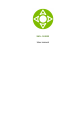User's Manual
4.Connect the Ethernet cable to the STB. If you a going to use the Wi-Fi connection skip
this step.
5.Connect the STB and the TV set to the power network.
Connecting to the Internet via Wi-Fi
1. Turn on the STB and wait for it to boot.
2. Go to the "Settings" menu on the home screen. Next, "Advanced" → "WiFi".
3. Select your wireless network in the list of available networks.
4. Type the password for the selected network using the on-screen keyboard (if
required).
5. If there are no networks available in the list, try running the scan again. To do this,
change the "Wi-Fi Off" setting to "Wi-Fi On".
6. If the problem persists, check the settings of your wireless access point (router) or
use a wired Ethernet connection.
Connecting Bluetooth
1.Turn on the STB and wait for it to boot.
2. Go to the "Settings" menu on the home screen. Next, "Advanced" → "Bluetooth".
3. Select your device to be paired in the list of available devices.
4. Type the pairing code(if required) for the selected device using the on-screen
keyboard (if required).
5. If there are no device available in the list, try running the scan again. To do this,
change the "Bluetooth Off" setting to "Bluetooth On".
First start
When you switch on the STB for the first time, make sure that the STB is connected to a
managed IPTV network. The box will start downloading the latest version of the
software. Updating may take a few minutes. Do not disconnect the STB from power
supply and from the Internet before the updating is complete. After finishing the STB will
reboot automatically.