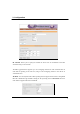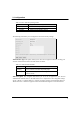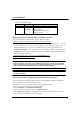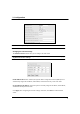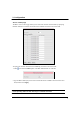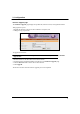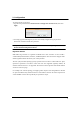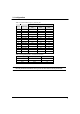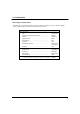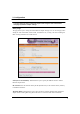User's Guide
18
3. Configuration
Firmware Upgrade page
The Firmware Upgrade page displays the product ID, firmware version, and regulation domain.
This page allows you to:
1. Upgrade the firmware when it becomes outdated or corrupted, and
2. Change the log on password.
To upgrade the firmware:
The Power LED blinks continuously when the firmware is corrupted or when the firmware
upgrade fails.
1. Download and save the latest firmware from the website.
2. Launch the Web Configuration Utility, and then go to the Firmware Upgrade page.
3. Click the Browse button to locate the new firmware file.
4. Click Upgrade.
The browser refreshes after the firmware upgrade process is completed.