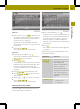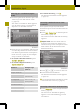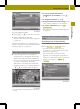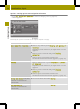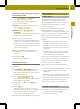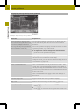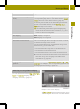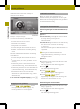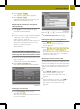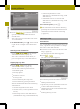Operation Manual
X
Press ImmediatelyImmediately or another selection
option to determine when the block
shouldstart.
The route sectionisblocked. The route
is recalculated.
X
To delete blocks: press 1 at the bottom
right in the "Length of avoided route"
list.
Starting route simulation
X
Press Simulation modeSimulation mode in the "Route
information" menu (Y page 47).
The route is shown from the start (or
previous position)tothe destination.
Displaying trip info
X
Press Trip infoTrip info in the "Route
information" menu (Y page 47).
You see the following information:
R
maximum speed
R
averagespeed
R
distance covered
R
drivingtime
R
total remaining drivingtime
R
total remaining journey distance
The bar underneath shows the following
information:
R
currentheight above sea level
R
currenttime (if route guidance is not
active)
R
remaining time to next destination
(intermediate stop, final destination)
R
remaining distance to next
destination(intermediate stop, final
destination)
R
estimated time of arrival at next
destination (intermediate stop, final
destination)
X
To close trip info: press &.
i
The information can also be shown by
pressing the field with the destination
information at the bottom of the map
(Y page 44).
Editing aroute
Introduction
You can add additional destinationstothe
route, optimize route guidance or change
the order of the destinations.
X
Press the arrow at the bottom left of the
map (Y page 44).
The navigation main menu appears.
X
Press Edit routeEdit route.
The edit route menu appears.
The following functions can be selected:
R
adding adestination
R
optimizing aroute (available with four
or more destination entries)
R
changing the order of the destinations
within the route
R
loading/saving aroute
48
Route guidance
>> Navigation.