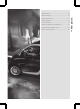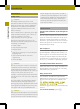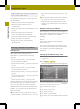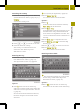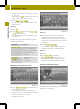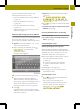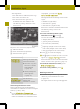Operation Manual
Before calculating the route to the
destinationentered,you can:
R
store the address as your home address
(Y page 37)
R
store the address as afavorite
(Y page 51)
R
view the destinationonthe map
(Y page 37)
R
check/change the route options for the
address (Y page 37)
Entering and saving your home address
You can eitherenter your home address for
the first time (option 1) or edit a
previously stored home address (option 2).
X
Option1:enter the address, e.g. acity,
street and intersection.
X
After entering the address, press As
As
home addresshome address in the detailed
information menu.
An input menu appears.
i
You can set the keyboard (Y page 26).
X
Enter aname for the home address.
Instructions for entering characters
using street input as an example can be
found in the "Entering charactersin
navigation mode" section (Y page 14).
X
Press OKOK.
The destination is stored as the home
address in the favorites under the name
entered (Y page 51).
X
Option 2: proceed as described under
"Option 1".
The Afavorite with this nameAfavorite with this name
already exists. Do you want toalready exists. Do you want to
replace this file?replace this file? message appears.
X
Press OKOK if you want to overwrite the home
address.
X
If you do not want to overwrite the home
address: press &.
Viewing the destination on the map
X
Press the map.
X
To return to the "Detailed information
menu": press &.
Calculating the route
Checking/changing route options
The detailed information menu appears
after the address has been entered. Before
starting the route calculation, you can
check and changethe route options.
X
Press the symbolatthe bottomright of
the detailedinformation menu
(Y page 36).
The "Route options" menu appears
(Y page 33) and shows the current
settings.
X
Change the route options.
X
Press & to returntothe detailed
information menu.
Calculating the route
X
Press OK
OK in the detailedinformation
menu (Y page 36).
The route to the destination is
calculated using the selected route
options. After the route has been
calculated, you will hear Route
Route
calculation completedcalculation completed.
Destination input
37
>> Navigation.
Z