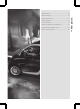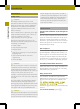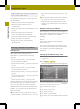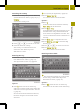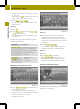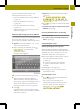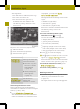Operation Manual
Settings menu (example: Expert mode)
X
Depending on the current mode, press
EasyEasy or ExpertExpert.
Setting the route options and route
type
Note
The route options and route type (Expert
mode) determine the route calculation.
Setting route options
X
Press Route settingsRoute settings in the settings
menu.
Depending on the mode selected, the
available route options are shown.
Easy mode: you can use/avoid highways,
toll roads and ferries (standard route).
Expert mode: in addition to the standard
route, there are two alternative routes
available for route calculation.You can
use/avoid freeways, toll roads and
ferries, as well as set the route type.
X
Easy mode: press one of the route
options.
Depending on the previous setting,use
or avoid the route options.
X
Press & to return to the settingsmenu.
or
X
Expert mode: press Standard
Standard,
Alternative1Alternative1or Alternative2Alternative2.
The route optionsappear.
X
Press one of the route options.
Depending on the previous setting,use
or avoid the route options.
Route options menu(example: Expert mode)
Setting the routetype (Expert mode)
X
Press Route typeRoute type.
X
Press Short
Short, QuickQuick or EconomicalEconomical.
X
Press & twice to return to the settings
menu.
You can set the following route types:
R
Short routeShort route:the device calculates a
route with the shortest possible
(minimized)distance.
R
Fast routeFast route:the device calculates a
route with the shortest possible
(minimized)drivingtime.
R
Economic route
Economic route:economic route is an
optimizedmix of the short and fast
routes.
Destination input
Introduction to destination entry
G
WARNING
For safety reasons, only enteranew
destination when the vehicle is stationary.
You could otherwisebedistracted from the
Destination input
33
>> Navigation.
Z