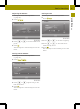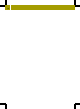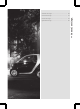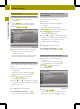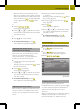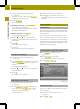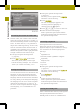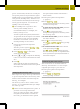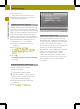Operation Manual
X
Call up the screen settings menu
(Y page 23).
The entry on the right beside DimmingDimming
shows the current setting.
X
Select DimmingDimming.
Amenu appears.
X
Automaticsetting: press AutomaticAutomatic
first and then press &.
The setting is acceptedand the screen
settings menu appears.
X
Manual setting: press Manual
Manual.
Asettings menu appears.
X
Press = or Ì to select avalue
between 0(very dark) and 16 (bright) for
the dimmer.
X
Press OKOK.
The setting is accepted.
X
Press &.
The screen settings menu appears.
Setting the brightness
X
Call up the screen settings menu
(Y page 23).
X
Press Brightness
Brightness.The entry on the right
beside BrightnessBrightness shows the current
setting.
Asettings menu appears.
X
Press = or Ì to select avalue for
the brightness.
X
Press OK
OK.
The setting is accepted.
Selecting acolor scheme
X
Call up the screen settings menu
(Y page 23).
X
Press Background styleBackground style.The entry on
the right beside Background styleBackground style
shows the currentsetting.
Amenu appears.
X
Select the desired color scheme.
X
Press OK
OK to confirmthe selection.
The display appears in the selectedcolor
scheme.
Clocksettings
Introduction
Audio system navigation/multimedia sets
the time automaticallyifithas sufficient
GPS reception.
You can also set the time manually (e.g. if
there is no GPS reception or the reception
is insufficient). However, the time that you
enter will be overwritten when there is GPS
reception. The time zone and summer time
settings are not changed.
Callingupthe "Time entry" menu
X
Press ExtrasExtras in the main menu
(Y page 10).
X
Press OptionsOptions in the menu.
The general settings menu appears.
X
Press Clock settingsClock settings.
Setting the time
The time is showninthe status bar in the
radio display.
X
Call up the "Time entry" menu
(Y page 24).
X
Press Edit timeEdit time.
24
Clock settings
>> General settings.