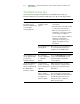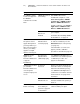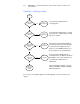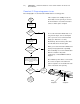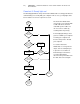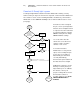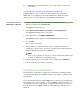Projection Television User Manual
33 | CHAPTER 4 – TROUBLESHOOTING YOUR SMART BOARD INTERACTIVE
WHITEBOARD
Troubleshooting tips
Try the troubleshooting tips in this table if the Ready light indicates that your
interactive whiteboard is operating normally, but you’re still encountering problems.
Symptom/observation Cause Solution
There is no image
projected on your
interactive whiteboard,
or a “No Input”
message appears.
Your projector isn’t
receiving a video
signal.
• Check the video cable
connections.
• Check that the correct video input
is selected on your projector.
• Make sure your projector is on
and that it’s connected to a power
source and your computer.
• If you’re using a laptop computer,
switch the external video
connection on. Refer to your
laptop’s user guide for more
information.
Your computer is in
standby mode.
Move the mouse or touch any key
on your keyboard to bring your
computer out of standby mode.
Your computer is off. Turn on or restart your computer.
The orientation screen
doesn’t appear when
you press the
Orientation button.
The orientation
screen is appearing
on a different
display.
Press the Orientation button again,
or press the SPACEBAR on your
keyboard until the Orientation
screen appears.
The projected image is
blurry, too large or
doesn’t completely fill
the whiteboard’s
interactive surface.
Your projector’s
position, zoom and
focus settings aren’t
adjusted.
Adjust your projector’s position,
zoom and focus settings. Refer to
your projector’s manual for more
information.
Your computer’s
video resolution
settings don’t match
your projector’s
native resolution.
Consult your projector’s manual for
the correct video resolution, and
then go to Windows Control Panel or
the Mac System Preferences to
change the video resolution to
match your projector.