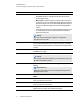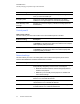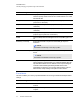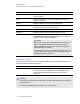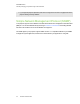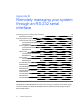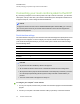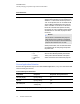User manual
Table Of Contents
- Contents
- Important information
- Chapter 1: About your interactive whiteboard system
- Chapter 2: Installing your interactive whiteboard system
- Chapter 3: Using your interactive whiteboard system
- Appendix 4: Integrating other devices
- Chapter 5: Maintaining your interactive whiteboard system
- Chapter 6: Troubleshooting your interactive whiteboard system
- Before you start
- Determining your interactive whiteboard system’s status
- Resolving interactive whiteboard issues
- Resolving projector issues
- Resolving ECP issues
- Accessing the service menu
- Transporting your interactive whiteboard system
- Appendix A: Remotely managing your system through a network interface
- Appendix B: Remotely managing your system through an RS-232 serial interface
- Connecting your room control system to the ECP
- Projector programming commands
- Appendix C: Remote control code definitions
- Appendix D: Hardware environmental compliance
- Index
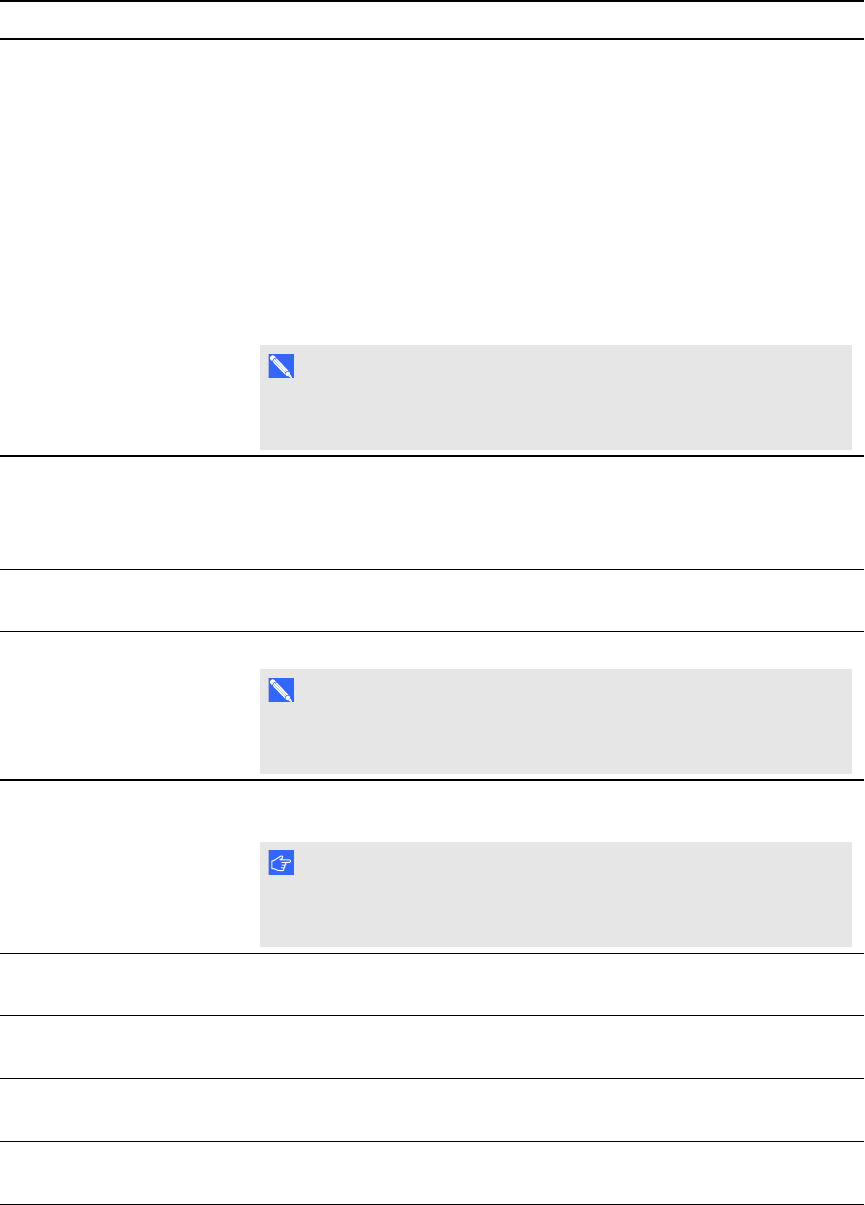
A P P E N D I X A
Remotely managing your system through a network interface
61 smarttech.com/kb/170401
Submenu setting Description
Aspect Ratio Adjusts the image output to Fill Screen, Match Input or 16:9.
l
Fill Screen produces an image that fills the entire screen by
stretching and scaling.
l
Match Input matches the projector’s aspect ratio to the input’s
aspect ratio. As a result, black bands might appear along the top
and bottom edges of the screen horizontally (letterbox format) or
along the left and right edges of the screen vertically (pillarbox
format).
l
16:9 changes the output to 16:9 by letterboxing the image, which
is recommended for use with HDTV and DVDs enhanced for
wide-screen television.
N O T E
See Video format compatibility on page 27 for appearance
descriptions in each mode.
Startup Screen Sets the type of startup screen to SMART or User. The SMART
screen is the default SMART logo on a blue background. The User
screen uses the saved picture from the Capture User Startup Screen
function.
Video Mute Turns the video mute setting on or off. Select On to hide the display
and Off to show it again.
High Speed Fan Adjusts the speed of the projector’s fan. Select High or Normal.
N O T E
Use the High setting when the projector’s temperature is high or the
altitude is above 6000' (1800 m).
Projector Mode Adjusts the projection mode to Front, Ceiling, Rear or Rear
Ceiling.
I M P O R T A N T
SMART recommends that you never change this setting from the
Ceiling projection mode.
Source Adjusts the input source to VGA-1, VGA-2, Composite, S-Video or
HDMI.
VGA1 Assigns an alternative name to your VGA 1 input, which appears
when you select the VGA 1 input.
VGA2 Assigns an alternative name to your VGA 2 input, which appears
when you select the VGA 2 input.
Composite Assigns an alternative name to your Composite video input, which
appears when you select the Composite video input.