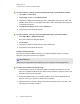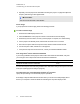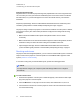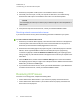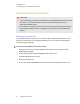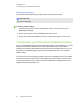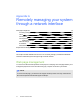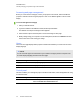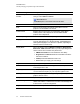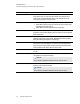User manual
Table Of Contents
- Contents
- Important information
- Chapter 1: About your interactive whiteboard system
- Chapter 2: Installing your interactive whiteboard system
- Chapter 3: Using your interactive whiteboard system
- Appendix 4: Integrating other devices
- Chapter 5: Maintaining your interactive whiteboard system
- Chapter 6: Troubleshooting your interactive whiteboard system
- Before you start
- Determining your interactive whiteboard system’s status
- Resolving interactive whiteboard issues
- Resolving projector issues
- Resolving ECP issues
- Accessing the service menu
- Transporting your interactive whiteboard system
- Appendix A: Remotely managing your system through a network interface
- Appendix B: Remotely managing your system through an RS-232 serial interface
- Connecting your room control system to the ECP
- Projector programming commands
- Appendix C: Remote control code definitions
- Appendix D: Hardware environmental compliance
- Index
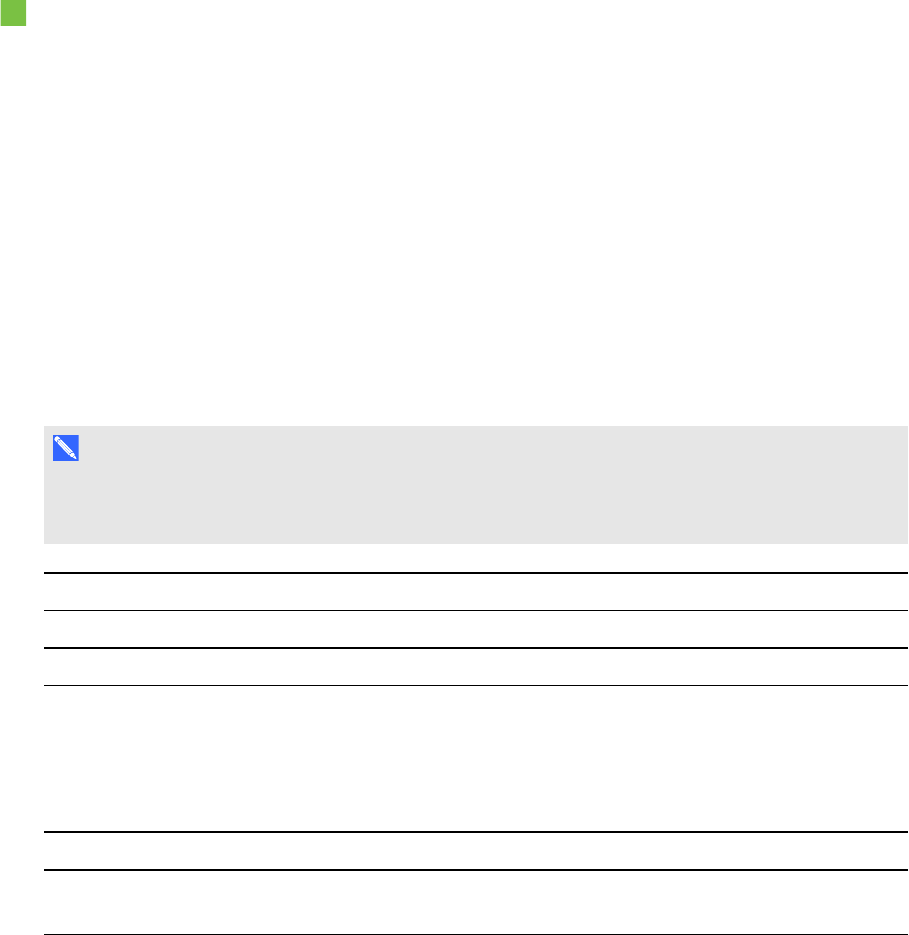
A P P E N D I X A
Remotely managing your system through a network interface
58 smarttech.com/kb/170401
Accessing web page management
Before you can access the web page, connect your projector to the network, and then enable the
projector’s network functions using the projector’s menu. An IP address appears on the on-screen
display.
To use the management web page
1. Start your Internet browser.
2. Type the IP address in the address line field, and then press ENTER.
The SMART UF70 Projector Settings window appears.
3. Select the menu options in the left pane to access the settings on each page.
4. Modify settings using your computer’s mouse and keyboard, and then click Submit or another
action button next to each setting you change.
Home
The Home menu page displays basic projector information and enables you to select the on-screen
display language.
N O T E
You can view basic projector information but you’re unable to change it (with the exception of the
on-screen display language) from the Home menu page.
Submenu setting Description
Language Displays language options
Projector Information Displays current projector information
Control panel
This menu enables you to manage the projector audio and video status, alerts and appearances using
an Internet browser.
Submenu setting Description
Power Turns the projector on or puts it into Standby mode.
Select the Power ON or Power OFF button.