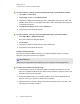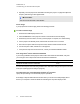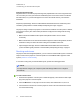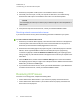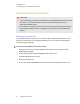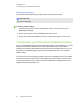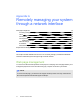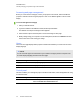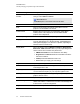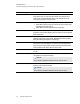User manual
Table Of Contents
- Contents
- Important information
- Chapter 1: About your interactive whiteboard system
- Chapter 2: Installing your interactive whiteboard system
- Chapter 3: Using your interactive whiteboard system
- Appendix 4: Integrating other devices
- Chapter 5: Maintaining your interactive whiteboard system
- Chapter 6: Troubleshooting your interactive whiteboard system
- Before you start
- Determining your interactive whiteboard system’s status
- Resolving interactive whiteboard issues
- Resolving projector issues
- Resolving ECP issues
- Accessing the service menu
- Transporting your interactive whiteboard system
- Appendix A: Remotely managing your system through a network interface
- Appendix B: Remotely managing your system through an RS-232 serial interface
- Connecting your room control system to the ECP
- Projector programming commands
- Appendix C: Remote control code definitions
- Appendix D: Hardware environmental compliance
- Index
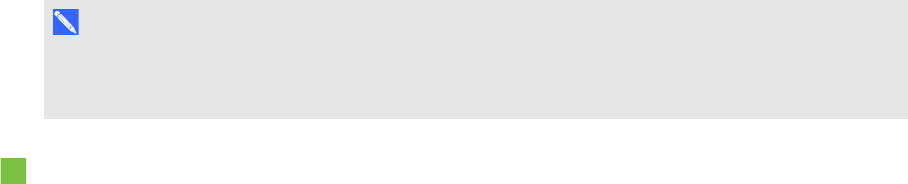
C H A P T E R 6
Troubleshooting your interactive whiteboard system
53 smarttech.com/kb/170401
Unaligned projected image
Alignment errors occur when the projected image isn’t perpendicular to the screen. Alignment errors
can occur when you mount your interactive whiteboard system on an uneven surface or a wall that
has obstructions, or if you swivel the projector too far from the vertical center of your interactive
whiteboard.
Adjust the projected image. See the included SMARTBoard 800i6 interactive whiteboard system
installation guide (smarttech.com/kb/170TBA) and Adjusting the image on page 21.
The projector image can slip if the projector is moved often or installed in a location prone to vibration,
such as next to a heavy door. Follow these precautions to help prevent the image from becoming
misaligned:
l Make sure that the installation wall is plumb and square and doesn’t move or vibrate
excessively.
l Make sure that there are no obstructions behind the projector’s wall-mounting bracket, and that
the bracket is firmly secured to the wall according to the installation instructions.
l Adjust the projected image. See the included SMARTBoard 800i6 interactive whiteboard
system installation guide (smarttech.com/kb/170TBA) and Adjusting the image on page 21.
Resolving audio issues
The projector does have integrated speakers, you can connect an external audio system to the audio
output connector in the projector’s connection panel such as the SMARTSBA-L projection audio
system (smarttech.com\kb\142552)
If no sound is coming from your external audio system, perform the following procedure.
N O T E
You might need to configure your computer to pass audio through HDMI if it isn’t configured
automatically.
To resolve audio issues
1. Ensure that the speakers’ or audio system’s cables are properly connected to the audio output
plug on the projector’s connection panel.
2. Press the Mute button on the projector’s remote control, and if Audio Mute is on, turn it off.
3. Check the ECP’s volume knob or use the projector’s remote control to ensure that the volume
isn’t at the lowest setting.