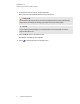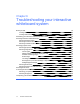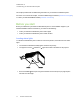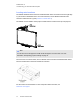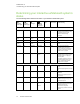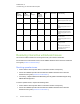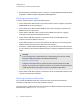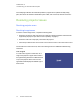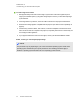User manual
Table Of Contents
- Contents
- Important information
- Chapter 1: About your interactive whiteboard system
- Chapter 2: Installing your interactive whiteboard system
- Chapter 3: Using your interactive whiteboard system
- Appendix 4: Integrating other devices
- Chapter 5: Maintaining your interactive whiteboard system
- Chapter 6: Troubleshooting your interactive whiteboard system
- Before you start
- Determining your interactive whiteboard system’s status
- Resolving interactive whiteboard issues
- Resolving projector issues
- Resolving ECP issues
- Accessing the service menu
- Transporting your interactive whiteboard system
- Appendix A: Remotely managing your system through a network interface
- Appendix B: Remotely managing your system through an RS-232 serial interface
- Connecting your room control system to the ECP
- Projector programming commands
- Appendix C: Remote control code definitions
- Appendix D: Hardware environmental compliance
- Index
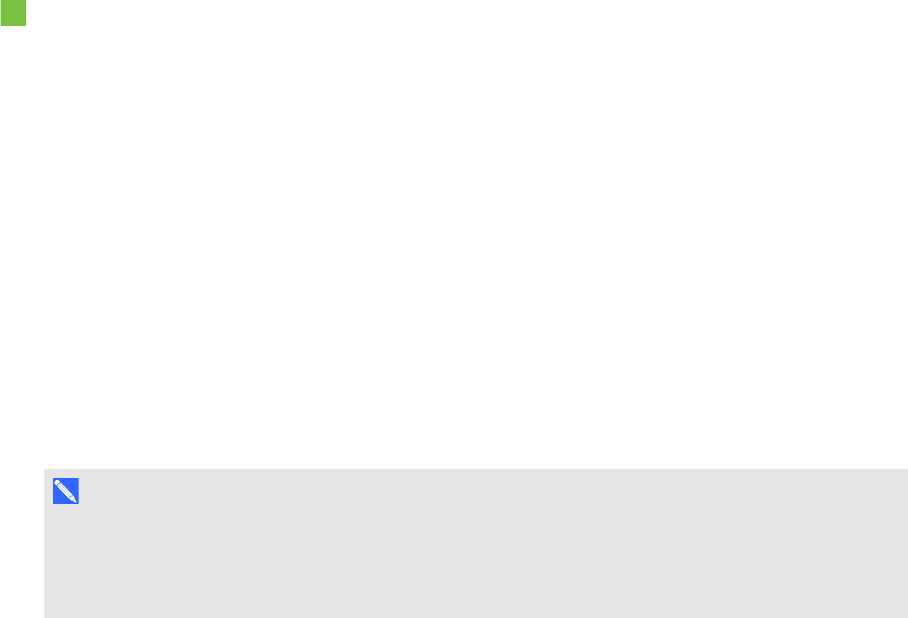
C H A P T E R 6
Troubleshooting your interactive whiteboard system
50 smarttech.com/kb/170401
To resolve signal loss issues
1. Wait approximately 45 seconds for the image to synchronize. Some video signals require a
longer synchronization period, cycling back through inputs to the one you want also help image
synchronization.
2. If the image doesn’t synchronize, check the cable connections to the projector and the ECP.
3. Ensure that the image signal is compatible with the projector (see Video format compatibility on
page 27).
4. If there are any extension cables, switch boxes, connection wall plates or other devices in the
video connection from the computer to the projector, temporarily remove them to ensure they are
not causing the video signal loss.
5. If your projector still doesn’t show a source signal, contact your authorized SMART reseller.
Partial, scrolling or incorrectly displayed image
N O T E
This procedure may vary depending on your version of Windows operating system or MacOSX
operating system software and your system preferences. The following procedures apply to
Windows 7 operating systems and MacOSX10.8 operating system software.