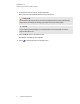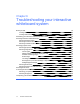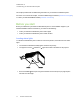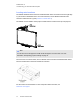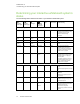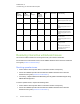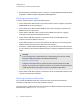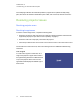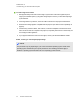User manual
Table Of Contents
- Contents
- Important information
- Chapter 1: About your interactive whiteboard system
- Chapter 2: Installing your interactive whiteboard system
- Chapter 3: Using your interactive whiteboard system
- Appendix 4: Integrating other devices
- Chapter 5: Maintaining your interactive whiteboard system
- Chapter 6: Troubleshooting your interactive whiteboard system
- Before you start
- Determining your interactive whiteboard system’s status
- Resolving interactive whiteboard issues
- Resolving projector issues
- Resolving ECP issues
- Accessing the service menu
- Transporting your interactive whiteboard system
- Appendix A: Remotely managing your system through a network interface
- Appendix B: Remotely managing your system through an RS-232 serial interface
- Connecting your room control system to the ECP
- Projector programming commands
- Appendix C: Remote control code definitions
- Appendix D: Hardware environmental compliance
- Index
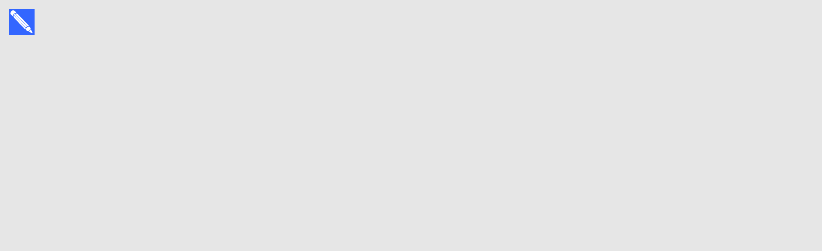
C H A P T E R 6
Troubleshooting your interactive whiteboard system
48 smarttech.com/kb/170401
l Reset the interactive whiteboard system. If necessary, complete additional troubleshooting with
the guidance of SMARTSupport using SMARTBoard Diagnostics.
Resolving connection issues
To resolve connection issues, complete the following tasks:
l Confirm that the ECP cable harness’s 4-pin power mini-DIN connector is properly connected to
the DC 5V 2A connector on the projector.
l Confirm that the ECP cable harness’s DB9M RS-232 connector is properly connected to the
Control connector on the projector.
l Confirm that the USB cable, which is located on the underside of the pen tray, is properly
connected from the interactive whiteboard to the ECP.
l Confirm that the USB cable is properly connected from a fully functional USB port on the
computer to the correct USB port on the ECP.
l Confirm that the projector’s on-screen menu option for the USB source is set to associate the
USB port on the ECP with the correct video source on the projector.
l If necessary, complete additional troubleshooting on any devices between the USB connection
from the computer to the interactive whiteboard system, including any USB hubs and extension
cables.
N O T E S
o
If you’re using the CAT 5 USB extender, see Troubleshooting tips for the CAT 5 USB
extender for SMARTBoard 800 series interactive whiteboards
(smarttech.com/kb/147499).
o
Computers connected to the ECP override computers connected to the CAT 5 USB
extender. If you connect two computers to the ECP, any computer connected to the CAT
5 USB extender doesn’t have a data connection to the interactive whiteboard.
l Confirm that the USB cable is properly connected from a fully functional USB receptacle on the
computer to the interactive whiteboard.
Resolving controller module issues
If the controller module takes longer than 10 seconds to start up, disconnect the interactive
whiteboard’s power cable, wait 10 seconds, and then reconnect it.
If the issue persists, update the firmware as documented in the SMARTBoard 800 series interactive
whiteboard user’s guide (smarttech.com/kb/144817).