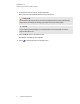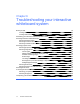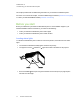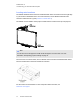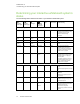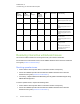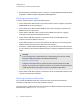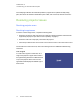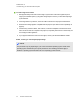User manual
Table Of Contents
- Contents
- Important information
- Chapter 1: About your interactive whiteboard system
- Chapter 2: Installing your interactive whiteboard system
- Chapter 3: Using your interactive whiteboard system
- Appendix 4: Integrating other devices
- Chapter 5: Maintaining your interactive whiteboard system
- Chapter 6: Troubleshooting your interactive whiteboard system
- Before you start
- Determining your interactive whiteboard system’s status
- Resolving interactive whiteboard issues
- Resolving projector issues
- Resolving ECP issues
- Accessing the service menu
- Transporting your interactive whiteboard system
- Appendix A: Remotely managing your system through a network interface
- Appendix B: Remotely managing your system through an RS-232 serial interface
- Connecting your room control system to the ECP
- Projector programming commands
- Appendix C: Remote control code definitions
- Appendix D: Hardware environmental compliance
- Index
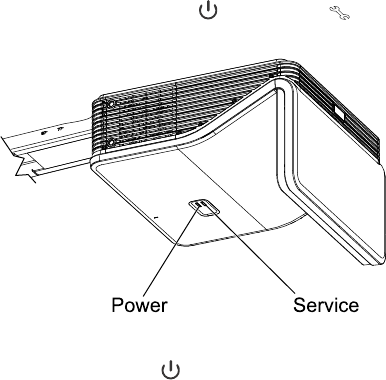
C H A P T E R 6
Troubleshooting your interactive whiteboard system
44 smarttech.com/kb/170401
This chapter provides basic troubleshooting information for your interactive whiteboard system.
For issues not covered in this chapter, consult the SMARTSupport website (smarttech.com/support)
or contact your authorized SMART reseller (smarttech.com/where).
Before you start
Before you troubleshoot your interactive whiteboard system or contact SMARTSupport or your
authorized SMART reseller for assistance, you need to do the following:
l Locate your interactive whiteboard system’s status lights
l Locate your interactive whiteboard system’s serial numbers
Locating status lights
You interactive whiteboard system consists of several components, which have their own status
lights:
l Your interactive whiteboard’s Ready light is located on the pen tray.
l
Your projector’s Power and Service lights are located on the bottom of the projector.
l
The ECP’s Power button (see Using the Extended Control Panel (ECP) on page 23) also
functions as a status light.