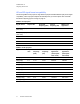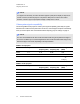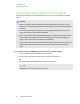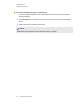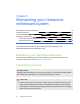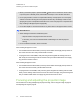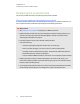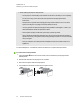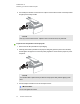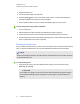User manual
Table Of Contents
- Contents
- Important information
- Chapter 1: About your interactive whiteboard system
- Chapter 2: Installing your interactive whiteboard system
- Chapter 3: Using your interactive whiteboard system
- Appendix 4: Integrating other devices
- Chapter 5: Maintaining your interactive whiteboard system
- Chapter 6: Troubleshooting your interactive whiteboard system
- Before you start
- Determining your interactive whiteboard system’s status
- Resolving interactive whiteboard issues
- Resolving projector issues
- Resolving ECP issues
- Accessing the service menu
- Transporting your interactive whiteboard system
- Appendix A: Remotely managing your system through a network interface
- Appendix B: Remotely managing your system through an RS-232 serial interface
- Connecting your room control system to the ECP
- Projector programming commands
- Appendix C: Remote control code definitions
- Appendix D: Hardware environmental compliance
- Index
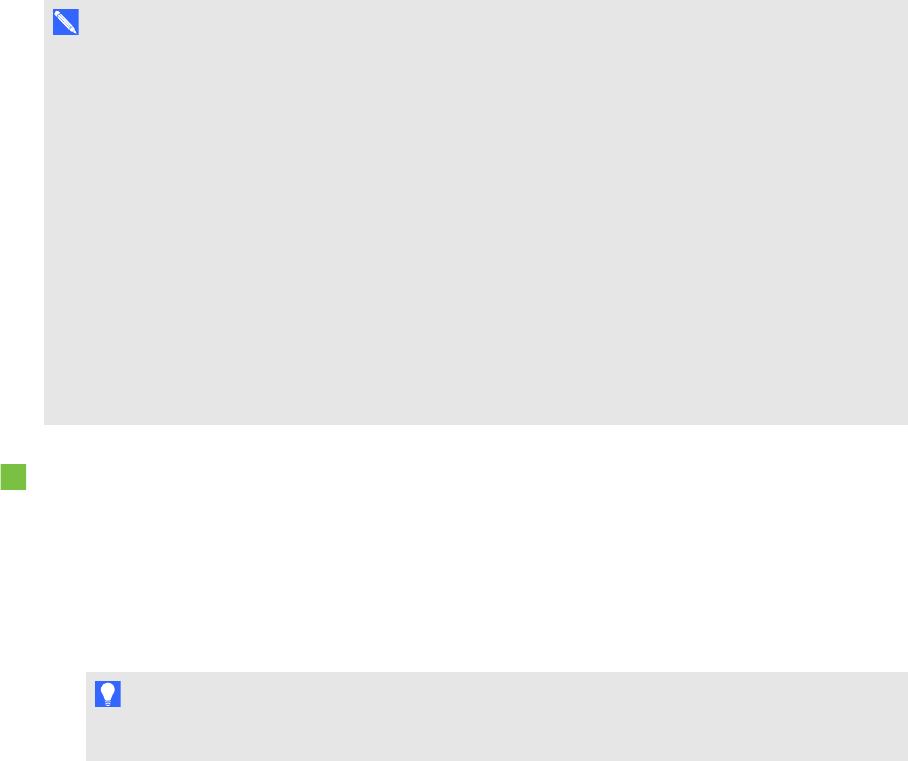
C H A P T E R 4
Integrating other devices
33 smarttech.com/kb/170401
Connecting peripheral sources and outputs
Follow these instructions if you have a peripheral device to connect to your interactive whiteboard
system.
N O T E S
l Measure the distance between the projector and the peripheral device you want to connect.
Make sure each cable has enough slack to be placed safely in your room without presenting a
trip hazard.
l Do not disconnect cables from the ECP to connect peripheral devices because you could
disconnect controls for your interactive whiteboard.
l Do not connect SBA-L projection audio system speakers to the RCA connector pod. Connect
these speakers to the projector connection panel using a dual-channel (left and right) RCA
plug-to-3.5 mm phone connector (included with the speakers).
l The composite video connector and associated dual channel audio inputs on the projector and
optional RCA connector pod are for input only. These RCAjacks don’t provide an output
signal.
To connect a laptop to a SMARTBoard800i6 interactive whiteboard system
1. Connect a USB cable from the laptop computer to the ECP.
2. Connect a VGA cable from the laptop computer to the VGA connection kit.
OR
Connect an HDMI cable from the laptop computer to the projector.
T I P
Alternatively you can use a DVI-D-to-HDMIcable.