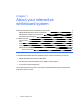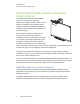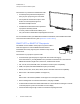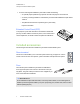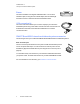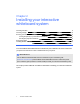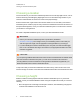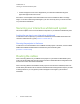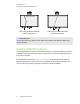User manual
Table Of Contents
- Contents
- Important information
- Chapter 1: About your interactive whiteboard system
- Chapter 2: Installing your interactive whiteboard system
- Chapter 3: Using your interactive whiteboard system
- Appendix 4: Integrating other devices
- Chapter 5: Maintaining your interactive whiteboard system
- Chapter 6: Troubleshooting your interactive whiteboard system
- Before you start
- Determining your interactive whiteboard system’s status
- Resolving interactive whiteboard issues
- Resolving projector issues
- Resolving ECP issues
- Accessing the service menu
- Transporting your interactive whiteboard system
- Appendix A: Remotely managing your system through a network interface
- Appendix B: Remotely managing your system through an RS-232 serial interface
- Connecting your room control system to the ECP
- Projector programming commands
- Appendix C: Remote control code definitions
- Appendix D: Hardware environmental compliance
- Index
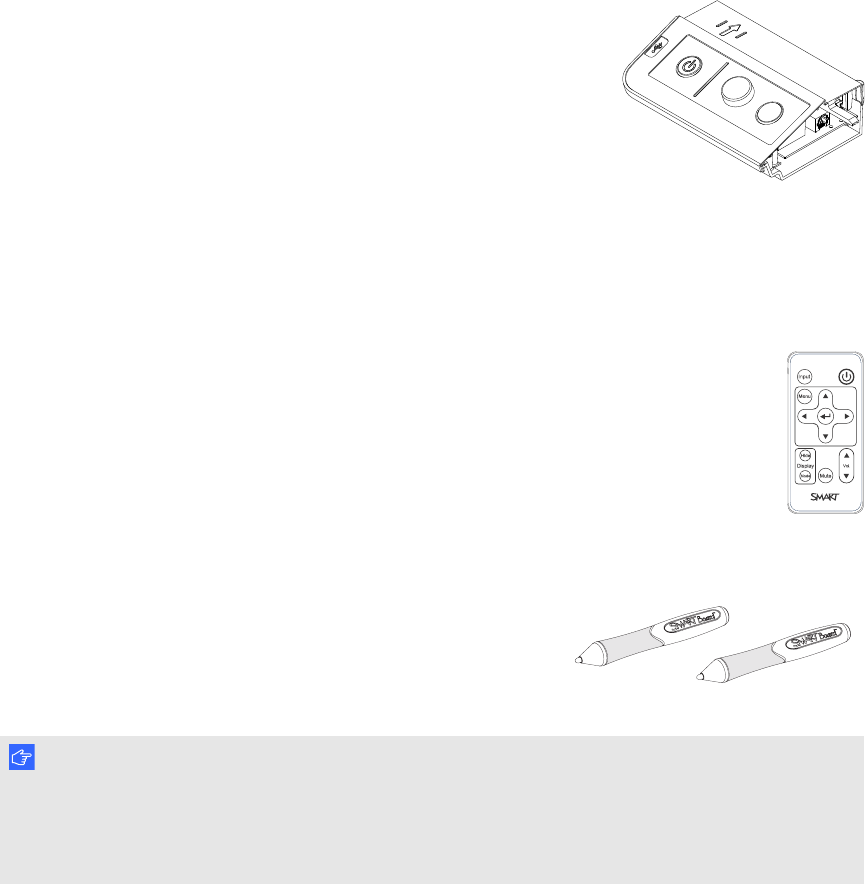
C H A P T E R 1
About your interactive whiteboard system
4 smarttech.com/kb/170401
l A secure mounting and installation system that includes the following:
o
An optional projector padlock ring to prevent removal of the projector from the boom
o
Accessory mounting hardware for solid masonry or framed wall installations kit part number
1007416
o
Templates and instructions for positioning the system safely
Projector information
Extended Control Panel (ECP)
Your projector system ECP attaches to the interactive whiteboard
pen tray. The ECP features controls for power, source selection and
volume adjustment, as well as a USB A receptacle for USB drives.
Included accessories
The following accessories are included with your interactive whiteboard system.
Remote control
The remote control enables you to control the system and set up your projector. Use the
remote control to access menu options, system information and input selection options.
Pens
There are two pens included with your interactive whiteboard.
Pick up a pen and press one of the four color buttons on the pen
tray (black, red, green or blue) to select the color of digital ink you
write on the interactive whiteboard.
I M P O R T A N T
Do not substitute the pens with other items, such as dry-erase markers, if Touch Recognition is
enabled. (Touch Recognition enables you to pick up a pen tray pen, and then write, select or erase
without replacing the pen.)