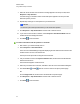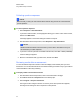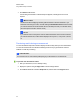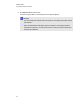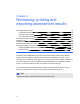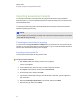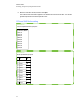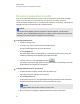User Manual
Table Of Contents
- Important information
- Chapter 1: About the SMART Response system
- Chapter 2: Getting started
- Using your SMART Response system
- Environmental requirements
- Computer requirements
- Connecting hardware and activating SMART Response software
- Activating SMART Response software
- Selecting how students answer questions
- Starting SMART Response LE software the first time
- Asking instant questions
- Setting up Teacher Tools
- Creating a class list
- Editing a class list
- Chapter 3: Using SMART Response software
- About SMART Notebook software
- Creating assessments
- Adding questions to the assessment
- About question types
- Adding questions using the Insert Question wizard
- About intelligent expression grading
- Creating answer keys
- Importing questions from a Word document
- Example Word document question formats
- Importing questions from an XML or SQZ file
- Importing questions from a PDF file
- PDF document formatting
- Importing questions from ExamView HTML
- Exporting ExamView tests
- About ExamView HTML question importing
- Setting answers for imported questions
- Adding choices to a question
- Tagging questions
- Starting and connecting to a class
- Connecting to the class
- Disconnecting students from a class
- Using clickers
- Completing assessments
- Chapter 4: Reviewing, printing and exporting assessment results
- Chapter 5: Maintaining your SMART Response system
- Appendix A: Hardware environmental compliance
- Waste Electrical and Electronic Equipment Regulations (WEEE directive)
- Restriction of Certain Hazardous Substances (RoHS directive)
- Batteries
- Packaging
- Covered electronic devices
- China’s Electronic Information Products regulations
- U.S. Consumer Product Safety Improvement Act
- California Air Resources Board – Airborne Toxic Control Measure
- Restriction of Certain Chemicals (REACH directive)
Chapter 4: Reviewing, printing and
exporting assessment results
Importing assessment results 92
Formatting the results files for importing 92
Importing a class results file 92
CSV and XLS file formatting 93
Reviewing assessment results 94
Flagging results 96
Generating student performance reports 97
Generating class performance reports 98
Printing and exporting questions and results 99
Printing from SMARTNotebook software's Response menu 99
Exporting results 100
The Teacher Tools Gradebook gives you quick access to test results, making it easy to prepare
reports and conduct evaluations. Reports can be as simple or as detailed as you need. You can
create high-level comparisons of class performance, specific reports based on tagged characteristics
such as demographics or curriculum standard and personalized reports on how individual students
perform. You can also create reports that show grades for the entire school year.
You can display results and generate reports to review during an assessment or after you run an
assessment. In addition, you can print or export questions and assessment results.
N N O T E
Assessment results for students aren't saved in Anonymous mode.
Chapter 4
91