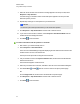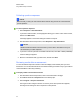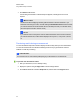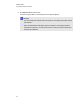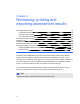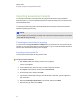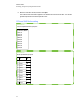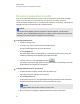User Manual
Table Of Contents
- Important information
- Chapter 1: About the SMART Response system
- Chapter 2: Getting started
- Using your SMART Response system
- Environmental requirements
- Computer requirements
- Connecting hardware and activating SMART Response software
- Activating SMART Response software
- Selecting how students answer questions
- Starting SMART Response LE software the first time
- Asking instant questions
- Setting up Teacher Tools
- Creating a class list
- Editing a class list
- Chapter 3: Using SMART Response software
- About SMART Notebook software
- Creating assessments
- Adding questions to the assessment
- About question types
- Adding questions using the Insert Question wizard
- About intelligent expression grading
- Creating answer keys
- Importing questions from a Word document
- Example Word document question formats
- Importing questions from an XML or SQZ file
- Importing questions from a PDF file
- PDF document formatting
- Importing questions from ExamView HTML
- Exporting ExamView tests
- About ExamView HTML question importing
- Setting answers for imported questions
- Adding choices to a question
- Tagging questions
- Starting and connecting to a class
- Connecting to the class
- Disconnecting students from a class
- Using clickers
- Completing assessments
- Chapter 4: Reviewing, printing and exporting assessment results
- Chapter 5: Maintaining your SMART Response system
- Appendix A: Hardware environmental compliance
- Waste Electrical and Electronic Equipment Regulations (WEEE directive)
- Restriction of Certain Hazardous Substances (RoHS directive)
- Batteries
- Packaging
- Covered electronic devices
- China’s Electronic Information Products regulations
- U.S. Consumer Product Safety Improvement Act
- California Air Resources Board – Airborne Toxic Control Measure
- Restriction of Certain Chemicals (REACH directive)
7. Click Show beside Details.
A list showing each student's submitted response appears, including the time it took to
respond.
I I M P O R T A N T
Use discretion when displaying sensitive grade information to all class members. If you
started the class in Sign In mode, consider clearing the Remember names check box before
you start the assessment to hide student names in the Response tab. (You can later review,
print and export the results in Teacher Tools.)
N N O T E
If you start the class in Anonymous mode or clear the Remember names check box before
you start the assessment, student names display as Anonymous-1, Anonymous-2, and so
on.
Previewing results during an assessment
You can use SMART Response software to display results instantly while you run an assessment.
You can use assessments as an interactive learning tool and a way to give students continual
feedback on what they're learning.
I I M P O R T A N T
You must have two or more students participating in your assessment to use this feature.
g To preview class assessment results
1. Start your assessment, if it isn't already running.
2. Display the question using the Page sorter or the left and right arrows.
3. Click SMART Notebook software's Response tab, and then select the Progress button.
C H A P T E R 3
Using SMARTResponse software
88