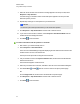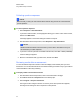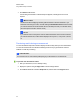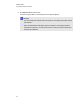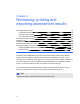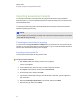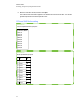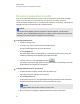User Manual
Table Of Contents
- Important information
- Chapter 1: About the SMART Response system
- Chapter 2: Getting started
- Using your SMART Response system
- Environmental requirements
- Computer requirements
- Connecting hardware and activating SMART Response software
- Activating SMART Response software
- Selecting how students answer questions
- Starting SMART Response LE software the first time
- Asking instant questions
- Setting up Teacher Tools
- Creating a class list
- Editing a class list
- Chapter 3: Using SMART Response software
- About SMART Notebook software
- Creating assessments
- Adding questions to the assessment
- About question types
- Adding questions using the Insert Question wizard
- About intelligent expression grading
- Creating answer keys
- Importing questions from a Word document
- Example Word document question formats
- Importing questions from an XML or SQZ file
- Importing questions from a PDF file
- PDF document formatting
- Importing questions from ExamView HTML
- Exporting ExamView tests
- About ExamView HTML question importing
- Setting answers for imported questions
- Adding choices to a question
- Tagging questions
- Starting and connecting to a class
- Connecting to the class
- Disconnecting students from a class
- Using clickers
- Completing assessments
- Chapter 4: Reviewing, printing and exporting assessment results
- Chapter 5: Maintaining your SMART Response system
- Appendix A: Hardware environmental compliance
- Waste Electrical and Electronic Equipment Regulations (WEEE directive)
- Restriction of Certain Hazardous Substances (RoHS directive)
- Batteries
- Packaging
- Covered electronic devices
- China’s Electronic Information Products regulations
- U.S. Consumer Product Safety Improvement Act
- California Air Resources Board – Airborne Toxic Control Measure
- Restriction of Certain Chemicals (REACH directive)
7. When the “All the students have answered” message appears in the Response tab, select
Response > Stop Question.
A chart showing your students’ results and several options appears in the Response tab.
Select the options you want.
8. Repeat steps 4 through 7 for each question in your assessment.
N N O T E
You must stop the current question before you can ask another question.
9. Click Response > Stop Assessment in the menu bar to end the session.
10. If you chose to show results to students, select Response > End Review Mode when the
students are done reviewing their results.
11.
Click Save to save the results.
g To start an assessment and ask questions in VE mode
1. Start a class, if you haven't already done so.
2. Select Response > Start Assessment.
The Assessment Started dialog box appears displaying the URL and Assessment ID that the
students need to connect to the assessment.
The Response tab opens with the Progress button selected.
3. Tell your students to browse to response.smarttech.com, and then enter their Student IDs
and the Assessment ID.
The assessment appears on their browsers.
4. When all your students are connected, click OK to close the Assessment Started dialog box.
5.
Use the Forward or Back buttons on the the menu bar to open a question page.
OR
Click the Page Sorter tab, and then select the thumbnail of a question page.
6. Click Response > Stop Assessment in the menu bar to end the session.
7.
Click Save to save the results.
C H A P T E R 3
Using SMARTResponse software
85