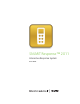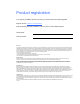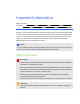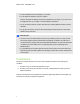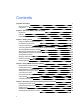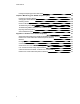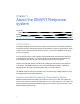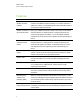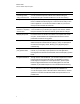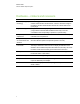User Manual
Table Of Contents
- Important information
- Chapter 1: About the SMART Response system
- Chapter 2: Getting started
- Using your SMART Response system
- Environmental requirements
- Computer requirements
- Connecting hardware and activating SMART Response software
- Activating SMART Response software
- Selecting how students answer questions
- Starting SMART Response LE software the first time
- Asking instant questions
- Setting up Teacher Tools
- Creating a class list
- Editing a class list
- Chapter 3: Using SMART Response software
- About SMART Notebook software
- Creating assessments
- Adding questions to the assessment
- About question types
- Adding questions using the Insert Question wizard
- About intelligent expression grading
- Creating answer keys
- Importing questions from a Word document
- Example Word document question formats
- Importing questions from an XML or SQZ file
- Importing questions from a PDF file
- PDF document formatting
- Importing questions from ExamView HTML
- Exporting ExamView tests
- About ExamView HTML question importing
- Setting answers for imported questions
- Adding choices to a question
- Tagging questions
- Starting and connecting to a class
- Connecting to the class
- Disconnecting students from a class
- Using clickers
- Completing assessments
- Chapter 4: Reviewing, printing and exporting assessment results
- Chapter 5: Maintaining your SMART Response system
- Appendix A: Hardware environmental compliance
- Waste Electrical and Electronic Equipment Regulations (WEEE directive)
- Restriction of Certain Hazardous Substances (RoHS directive)
- Batteries
- Packaging
- Covered electronic devices
- China’s Electronic Information Products regulations
- U.S. Consumer Product Safety Improvement Act
- California Air Resources Board – Airborne Toxic Control Measure
- Restriction of Certain Chemicals (REACH directive)
Feature Description
Previewing results
during an assessment
You can see what responses students have submitted during the
assessment and get immediate feedback on how the class is doing.
Easy-to-view results Display results in easy-to-view pie charts or graphs, which you can then
insert on a SMART Notebook page for a closer view and to add your own
notes in digital ink. You can also view results in detail, so you can see
exactly how each student has answered.
Add or change correct
answers to completed
assessments
Using Teacher Tools, you can choose to accept a submitted answer as
correct in addition to (or instead of) the original correct answer. SMART
Response software calculates the students' grades after the changes.
Multiple print options Print assessments as handouts so students can complete them at their
own pace, or add comments to completed assessments that can be
printed and used later as study guides.
Anonymous mode Allows students to respond with complete anonymity. Students can use
SMART Response software without signing in, or they can participate in
an assessment using any clicker, allowing you to gauge the group's
understanding.
Integration with third-
party question bank
SMART Response software is compatible with commonly used file
formats, so you can easily import questions from other applications,
including Microsoft Word and PowerPoint®, PDFs and third-party question
banks.
Integrated Gradebook Through Teacher Tools Gradebook, you can build comprehensive student
progress reports which can be as simple or as detailed as you need.
Create high-level comparisons of class performance, specific reports
based on tagged characteristics such as demographics or curriculum
standards, or personalized reports on how individual students are doing.
Tagging
You can tag students and questions and automatically generate reports
with comprehensive student and class performance breakdowns.
You can also tag key words to describe various characteristics, correlate
questions to curriculum standards and break down performance into a
printable chart.
C H A P T E R 1
About the SMARTResponse system
3