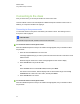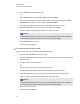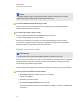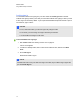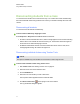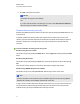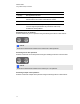User Manual
Table Of Contents
- Important information
- Chapter 1: About the SMART Response system
- Chapter 2: Getting started
- Using your SMART Response system
- Environmental requirements
- Computer requirements
- Connecting hardware and activating SMART Response software
- Activating SMART Response software
- Selecting how students answer questions
- Starting SMART Response LE software the first time
- Asking instant questions
- Setting up Teacher Tools
- Creating a class list
- Editing a class list
- Chapter 3: Using SMART Response software
- About SMART Notebook software
- Creating assessments
- Adding questions to the assessment
- About question types
- Adding questions using the Insert Question wizard
- About intelligent expression grading
- Creating answer keys
- Importing questions from a Word document
- Example Word document question formats
- Importing questions from an XML or SQZ file
- Importing questions from a PDF file
- PDF document formatting
- Importing questions from ExamView HTML
- Exporting ExamView tests
- About ExamView HTML question importing
- Setting answers for imported questions
- Adding choices to a question
- Tagging questions
- Starting and connecting to a class
- Connecting to the class
- Disconnecting students from a class
- Using clickers
- Completing assessments
- Chapter 4: Reviewing, printing and exporting assessment results
- Chapter 5: Maintaining your SMART Response system
- Appendix A: Hardware environmental compliance
- Waste Electrical and Electronic Equipment Regulations (WEEE directive)
- Restriction of Certain Hazardous Substances (RoHS directive)
- Batteries
- Packaging
- Covered electronic devices
- China’s Electronic Information Products regulations
- U.S. Consumer Product Safety Improvement Act
- California Air Resources Board – Airborne Toxic Control Measure
- Restriction of Certain Chemicals (REACH directive)
Option Description
Language Not supported at this time.
Contrast Press to brighten or darken the clicker's LCD display. Use the
selection buttons to increase or decrease the contrast.
Device info Press to display the clicker’s MAC address and firmware version.
Advanced You must have a valid security code to open this menu. Your
customer support representative can provide the code to help
troubleshoot clicker problems.
Answering yes or no questions
Students can answer yes or no questions using the following two buttons on their clickers:
N N O T E
These are the same buttons students use to answer true or false questions.
Answering true or false questions
Students can answer true or false questions using the following two buttons on their clickers:
N N O T E
These are the same buttons students use to answer yes or no questions.
Answering multiple choice questions
Students can answer multiple choice questions using the following buttons on their clickers:
C H A P T E R 3
Using SMARTResponse software
74