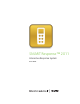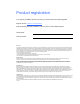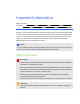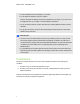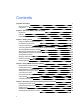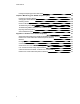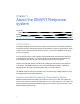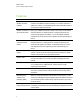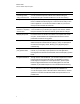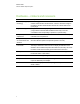User Manual
Table Of Contents
- Important information
- Chapter 1: About the SMART Response system
- Chapter 2: Getting started
- Using your SMART Response system
- Environmental requirements
- Computer requirements
- Connecting hardware and activating SMART Response software
- Activating SMART Response software
- Selecting how students answer questions
- Starting SMART Response LE software the first time
- Asking instant questions
- Setting up Teacher Tools
- Creating a class list
- Editing a class list
- Chapter 3: Using SMART Response software
- About SMART Notebook software
- Creating assessments
- Adding questions to the assessment
- About question types
- Adding questions using the Insert Question wizard
- About intelligent expression grading
- Creating answer keys
- Importing questions from a Word document
- Example Word document question formats
- Importing questions from an XML or SQZ file
- Importing questions from a PDF file
- PDF document formatting
- Importing questions from ExamView HTML
- Exporting ExamView tests
- About ExamView HTML question importing
- Setting answers for imported questions
- Adding choices to a question
- Tagging questions
- Starting and connecting to a class
- Connecting to the class
- Disconnecting students from a class
- Using clickers
- Completing assessments
- Chapter 4: Reviewing, printing and exporting assessment results
- Chapter 5: Maintaining your SMART Response system
- Appendix A: Hardware environmental compliance
- Waste Electrical and Electronic Equipment Regulations (WEEE directive)
- Restriction of Certain Hazardous Substances (RoHS directive)
- Batteries
- Packaging
- Covered electronic devices
- China’s Electronic Information Products regulations
- U.S. Consumer Product Safety Improvement Act
- California Air Resources Board – Airborne Toxic Control Measure
- Restriction of Certain Chemicals (REACH directive)
Features
Feature Description
Integration with
SMARTNotebook
software
Open SMART Response software from a tab in SMARTNotebook
software. With SMART Notebook’s Gallery of more than 6,000 items of
graphic-rich content, you can add images and other multimedia content to
your questions and/or assessments.
SMARTNotebook Full
Screen mode toolbar
When you put SMARTNotebook software in Full Screen mode, SMART
Response buttons for creating questions, running assessments and
viewing results appear in the toolbar. You can use SMARTNotebook
software in Full Screen mode to reduce distractions while presenting your
lesson.
SMARTNotebook
Transparent mode
toolbar
When you put SMARTNotebook software in Transparent mode, SMART
Response buttons for creating questions, running assessments and
viewing results appear in the toolbar. In Transparent mode you can use
other applications and see supporting content while presenting your
lesson.
Multiple assessment
options
Compile questions for formative and summative assessment, prepare
quizzes or exams in advance and ask spontaneous questions to gauge
student comprehension at any point during a lesson.
Teacher Tools
Access, view and manage all assessment data in one location. This
powerful tool enables you to create class lists and manage tests and
quizzes.
Question variety Teachers can ask different types of questions, including true or false, yes
or no, multiple choice, multiple answer, numeric fraction or math
expression and text answer.
Familiar user interface SMART Response software’s intuitive software lets you create pages that
have clear, contextual and concise information for users at any level of
experience.
Math expression
questions and
intelligent grading
When you create an expression question with a correct answer, you can
choose which intelligent expression grading option that SMARTResponse
uses to determine which mathematically equivalent answers you want to
accept as correct.
Monitoring students
during and after the test
You can monitor how much time is remaining for a quiz. Grades are
immediately calculated after the test and displayed in graphical charts and
numeric tables.
C H A P T E R 1
About the SMARTResponse system
2