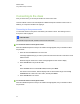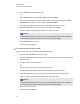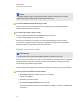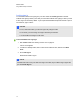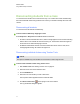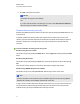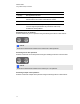User Manual
Table Of Contents
- Important information
- Chapter 1: About the SMART Response system
- Chapter 2: Getting started
- Using your SMART Response system
- Environmental requirements
- Computer requirements
- Connecting hardware and activating SMART Response software
- Activating SMART Response software
- Selecting how students answer questions
- Starting SMART Response LE software the first time
- Asking instant questions
- Setting up Teacher Tools
- Creating a class list
- Editing a class list
- Chapter 3: Using SMART Response software
- About SMART Notebook software
- Creating assessments
- Adding questions to the assessment
- About question types
- Adding questions using the Insert Question wizard
- About intelligent expression grading
- Creating answer keys
- Importing questions from a Word document
- Example Word document question formats
- Importing questions from an XML or SQZ file
- Importing questions from a PDF file
- PDF document formatting
- Importing questions from ExamView HTML
- Exporting ExamView tests
- About ExamView HTML question importing
- Setting answers for imported questions
- Adding choices to a question
- Tagging questions
- Starting and connecting to a class
- Connecting to the class
- Disconnecting students from a class
- Using clickers
- Completing assessments
- Chapter 4: Reviewing, printing and exporting assessment results
- Chapter 5: Maintaining your SMART Response system
- Appendix A: Hardware environmental compliance
- Waste Electrical and Electronic Equipment Regulations (WEEE directive)
- Restriction of Certain Hazardous Substances (RoHS directive)
- Batteries
- Packaging
- Covered electronic devices
- China’s Electronic Information Products regulations
- U.S. Consumer Product Safety Improvement Act
- California Air Resources Board – Airborne Toxic Control Measure
- Restriction of Certain Chemicals (REACH directive)
Locking sign-in
You can block students from signing in to your class. Select the Lock Sign In button to block
students from signing in before you're ready or to block late students from signing in. When you start
a class, sign-in is unlocked by default. If you stop and restart SMART Response software or open a
new class list, sign-in unlocks.
N N O T E S
l In PE, LE and XE modes, you can lock sign-in only in Sign In mode.
l In CE mode, you can lock sign-in in Sign In and Anonymous modes.
l You are unable to lock sign-in in VE mode.
g To block students from signing in
1. Start Teacher Tools. See Starting Teacher Tools on page 23.
Teacher Tools appears.
2. If a class isn't already started, select a class in the Gradebook area, and then click Start
Class.
3. Click Lock Sign In.
Students are unable to sign in.
N N O T E
If students disconnect from your class when sign-in is locked, they're unable to sign in again until
you click Unlock Sign In.
C H A P T E R 3
Using SMARTResponse software
70