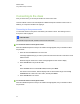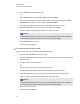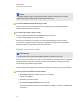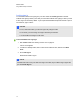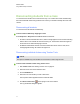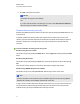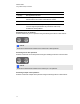User Manual
Table Of Contents
- Important information
- Chapter 1: About the SMART Response system
- Chapter 2: Getting started
- Using your SMART Response system
- Environmental requirements
- Computer requirements
- Connecting hardware and activating SMART Response software
- Activating SMART Response software
- Selecting how students answer questions
- Starting SMART Response LE software the first time
- Asking instant questions
- Setting up Teacher Tools
- Creating a class list
- Editing a class list
- Chapter 3: Using SMART Response software
- About SMART Notebook software
- Creating assessments
- Adding questions to the assessment
- About question types
- Adding questions using the Insert Question wizard
- About intelligent expression grading
- Creating answer keys
- Importing questions from a Word document
- Example Word document question formats
- Importing questions from an XML or SQZ file
- Importing questions from a PDF file
- PDF document formatting
- Importing questions from ExamView HTML
- Exporting ExamView tests
- About ExamView HTML question importing
- Setting answers for imported questions
- Adding choices to a question
- Tagging questions
- Starting and connecting to a class
- Connecting to the class
- Disconnecting students from a class
- Using clickers
- Completing assessments
- Chapter 4: Reviewing, printing and exporting assessment results
- Chapter 5: Maintaining your SMART Response system
- Appendix A: Hardware environmental compliance
- Waste Electrical and Electronic Equipment Regulations (WEEE directive)
- Restriction of Certain Hazardous Substances (RoHS directive)
- Batteries
- Packaging
- Covered electronic devices
- China’s Electronic Information Products regulations
- U.S. Consumer Product Safety Improvement Act
- California Air Resources Board – Airborne Toxic Control Measure
- Restriction of Certain Chemicals (REACH directive)
Connecting to the class
After you start a class, you can tell your students to connect to the class.
How the students connect to the class depends on SMART Response software's current mode. In
addition, you can prevent students from signing in.
Connecting in Anonymous mode
You must start a class in Anonymous mode before your students connect. See Starting a class in
Anonymous mode on page 63.
I I M P O R T A N T
In all modes except VE mode, students must know the class name.
g To connect PE clickers in Anonymous mode
When the “SMART Response is ready to use” balloon message appears, tell your students to follow
this procedure.
1. Press the clicker's Power button for one second.
A message appears asking if you want to join the last class the clicker was connected to or find
a different class.
Students using LE clickers see a "Hello" message appears on their clicker's display.
2. Press the Enter button to join the last class.
OR
Press the Down button to select Find a class, and then press Enter.
The clicker scans for classes, and then displays a list of classes within range. Press the Up
and Down buttons to select the correct class, and then press Enter.
3. Press the Enter button to connect.
g To connect XE clickers in Anonymous mode
When the “SMART Response is ready to use” balloon message appears, tell your students to follow
this procedure.
C H A P T E R 3
Using SMARTResponse software
66