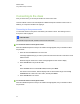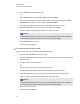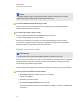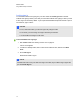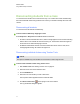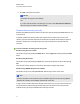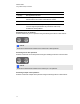User Manual
Table Of Contents
- Important information
- Chapter 1: About the SMART Response system
- Chapter 2: Getting started
- Using your SMART Response system
- Environmental requirements
- Computer requirements
- Connecting hardware and activating SMART Response software
- Activating SMART Response software
- Selecting how students answer questions
- Starting SMART Response LE software the first time
- Asking instant questions
- Setting up Teacher Tools
- Creating a class list
- Editing a class list
- Chapter 3: Using SMART Response software
- About SMART Notebook software
- Creating assessments
- Adding questions to the assessment
- About question types
- Adding questions using the Insert Question wizard
- About intelligent expression grading
- Creating answer keys
- Importing questions from a Word document
- Example Word document question formats
- Importing questions from an XML or SQZ file
- Importing questions from a PDF file
- PDF document formatting
- Importing questions from ExamView HTML
- Exporting ExamView tests
- About ExamView HTML question importing
- Setting answers for imported questions
- Adding choices to a question
- Tagging questions
- Starting and connecting to a class
- Connecting to the class
- Disconnecting students from a class
- Using clickers
- Completing assessments
- Chapter 4: Reviewing, printing and exporting assessment results
- Chapter 5: Maintaining your SMART Response system
- Appendix A: Hardware environmental compliance
- Waste Electrical and Electronic Equipment Regulations (WEEE directive)
- Restriction of Certain Hazardous Substances (RoHS directive)
- Batteries
- Packaging
- Covered electronic devices
- China’s Electronic Information Products regulations
- U.S. Consumer Product Safety Improvement Act
- California Air Resources Board – Airborne Toxic Control Measure
- Restriction of Certain Chemicals (REACH directive)
N N O T E
You can also start a class in Teacher Tools.
Monitoring clickers
You can use Teacher Tools to see if a clicker is logged on or if it's in Anonymous mode. If the clicker
is logged on, you can also see the student's name. You can see each clicker's hardware ID (MAC
address) and identify which logged-on student is using it.
The display shows the signal strength of each clicker, as measured by the receiver. If the signal level
is low for one or more clickers, and they are having communication problems, you can reposition the
receiver or remove signal path obstructions.
g To monitor clickers
1. Start a class and have your students connect their clickers.
The SMART Response receiver indicator lights are green.
2. Start Teacher Tools. See Starting Teacher Tools on page 23.
Teacher Tools appears.
3. Click the Devices button in the left column.
The Devices window appears with the message "Your SMART Response receiver is
connected and working". The receiver name appears below the Devices button.
N N O T E
If the "Your SMART Response receiver is not connected" message appears, the SMART
Response receiver isn't connected or isn't working properly. Check the receiver connections
or repeat the receiver installation.
4. Click My Receiver, and then click the Clickers tab at the top of the window.
The Clickers window appears and displays a table of all connected clickers. Each row of the
table shows one clicker's signal strength, battery condition, student name and hardware ID
(MAC address).
N N O T E
If students' clickers are connected anonymously, the Student Name field displays
Anonymous.
C H A P T E R 3
Using SMARTResponse software
65