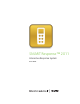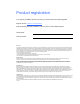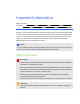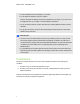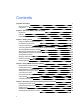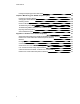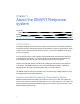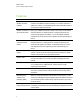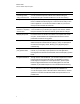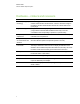User Manual
Table Of Contents
- Important information
- Chapter 1: About the SMART Response system
- Chapter 2: Getting started
- Using your SMART Response system
- Environmental requirements
- Computer requirements
- Connecting hardware and activating SMART Response software
- Activating SMART Response software
- Selecting how students answer questions
- Starting SMART Response LE software the first time
- Asking instant questions
- Setting up Teacher Tools
- Creating a class list
- Editing a class list
- Chapter 3: Using SMART Response software
- About SMART Notebook software
- Creating assessments
- Adding questions to the assessment
- About question types
- Adding questions using the Insert Question wizard
- About intelligent expression grading
- Creating answer keys
- Importing questions from a Word document
- Example Word document question formats
- Importing questions from an XML or SQZ file
- Importing questions from a PDF file
- PDF document formatting
- Importing questions from ExamView HTML
- Exporting ExamView tests
- About ExamView HTML question importing
- Setting answers for imported questions
- Adding choices to a question
- Tagging questions
- Starting and connecting to a class
- Connecting to the class
- Disconnecting students from a class
- Using clickers
- Completing assessments
- Chapter 4: Reviewing, printing and exporting assessment results
- Chapter 5: Maintaining your SMART Response system
- Appendix A: Hardware environmental compliance
- Waste Electrical and Electronic Equipment Regulations (WEEE directive)
- Restriction of Certain Hazardous Substances (RoHS directive)
- Batteries
- Packaging
- Covered electronic devices
- China’s Electronic Information Products regulations
- U.S. Consumer Product Safety Improvement Act
- California Air Resources Board – Airborne Toxic Control Measure
- Restriction of Certain Chemicals (REACH directive)
Chapter 1: About the SMARTResponse
system
Introduction 1
Integration with SMART Notebook SE (Student Edition) software 1
Features 2
Hardware – clickers and receivers 4
Introduction
The SMARTResponse interactive response system is an assessment tool that enhances learning.
It facilitates summative and formative assessment by enabling you to pose a question before, during
or after a lesson to find out whether students are on track. You can use the feedback to help shape
the rest of your lesson.
Once you finish the lesson, create a question set with SMART Response assessment software to
evaluate learning more formally. You can feel confident that the students have answered the way
they intended, because they can verify and change their self-paced responses directly.
Teachers can easily add creativity to questions by combining text with images to make questions
more dynamic. The SMARTResponse system comes with SMARTNotebook™ collaborative
learning software, and offers 6,000 learning objects that you can add to quizzes.
The SMARTResponse system also increases one-to-one interaction by enabling teachers to survey
and engage students and to collect responses.
Integration with SMART Notebook SE (Student Edition) software
SMARTNotebookSE software enables your students to connect to your class, take quizzes and
assessments, respond to questions and submit their work. For more information on how students use
SMARTNotebookSE software with SMARTResponseCE interactive response software, see the
SMARTNotebookSE online Help.
Chapter 1
1