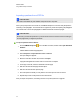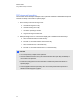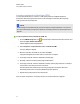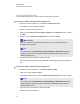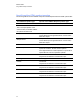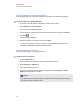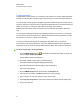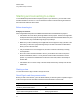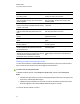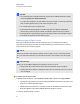User Manual
Table Of Contents
- Important information
- Chapter 1: About the SMART Response system
- Chapter 2: Getting started
- Using your SMART Response system
- Environmental requirements
- Computer requirements
- Connecting hardware and activating SMART Response software
- Activating SMART Response software
- Selecting how students answer questions
- Starting SMART Response LE software the first time
- Asking instant questions
- Setting up Teacher Tools
- Creating a class list
- Editing a class list
- Chapter 3: Using SMART Response software
- About SMART Notebook software
- Creating assessments
- Adding questions to the assessment
- About question types
- Adding questions using the Insert Question wizard
- About intelligent expression grading
- Creating answer keys
- Importing questions from a Word document
- Example Word document question formats
- Importing questions from an XML or SQZ file
- Importing questions from a PDF file
- PDF document formatting
- Importing questions from ExamView HTML
- Exporting ExamView tests
- About ExamView HTML question importing
- Setting answers for imported questions
- Adding choices to a question
- Tagging questions
- Starting and connecting to a class
- Connecting to the class
- Disconnecting students from a class
- Using clickers
- Completing assessments
- Chapter 4: Reviewing, printing and exporting assessment results
- Chapter 5: Maintaining your SMART Response system
- Appendix A: Hardware environmental compliance
- Waste Electrical and Electronic Equipment Regulations (WEEE directive)
- Restriction of Certain Hazardous Substances (RoHS directive)
- Batteries
- Packaging
- Covered electronic devices
- China’s Electronic Information Products regulations
- U.S. Consumer Product Safety Improvement Act
- California Air Resources Board – Airborne Toxic Control Measure
- Restriction of Certain Chemicals (REACH directive)
Sign In mode Anonymous mode
Teachers can control when students can sign in
by locking a class.
Teachers can't control when students using
clickers can sign in to their class.
Under the teacher's control, students can see
their own grades, but they can't see any other
students' grades.
Under the teacher's control, students can see
their own grades, but they can't see any other
students' grades.
If the Remember names check box is selected,
teachers can identify individual students as they
connect to the class.
Teachers can see how many students are
connected.
Teachers can use Gradebook to save and
analyze student and class performance over
time.
Teachers are unable to save and analyze student
and class performance over time.
Teachers can generate student and class
reports.
Teachers are unable to generate student or class
performance reports.
Teachers can see, export and print the total class
grade.
Teachers can see, export and print the total class
grade.
Teachers can see, export and print total scores
for each question.
Teachers can see, export and print total scores
for each question.
Teachers can see, export and print each
student's grade for each question and for the
whole assessment.
Teachers are unable to identify student names or
individual grades.
Teachers can review results during the
assessment in the Response tab for the class as
a whole and for individual students (if the
Remember names check box is selected).
Teachers can view results for the class as a
whole during the assessment in the Response
tab.
Starting a class in Anonymous mode
You don't need a class list to operate SMART Response software in Anonymous mode. See About
Sign In and Anonymous modes on the previous page for more information.
g To start a class in Anonymous mode
In SMARTNotebook software, select Response > Start Class, and then select Anonymous
Mode.
l If students are using clickers,the receiver’s Ready light flashes and then turns solid green, and
the receiver's Transmit light flashes green.
l If SMARTResponse software is in CE mode, the name of the SMARTTeacher file and class
information appears in the student's SMARTNotebook SE Quick Links tab.
You can now ask the students to connect.
C H A P T E R 3
Using SMARTResponse software
63