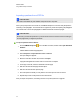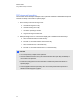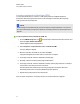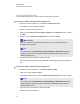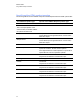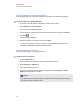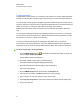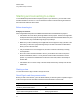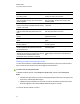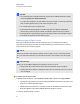User Manual
Table Of Contents
- Important information
- Chapter 1: About the SMART Response system
- Chapter 2: Getting started
- Using your SMART Response system
- Environmental requirements
- Computer requirements
- Connecting hardware and activating SMART Response software
- Activating SMART Response software
- Selecting how students answer questions
- Starting SMART Response LE software the first time
- Asking instant questions
- Setting up Teacher Tools
- Creating a class list
- Editing a class list
- Chapter 3: Using SMART Response software
- About SMART Notebook software
- Creating assessments
- Adding questions to the assessment
- About question types
- Adding questions using the Insert Question wizard
- About intelligent expression grading
- Creating answer keys
- Importing questions from a Word document
- Example Word document question formats
- Importing questions from an XML or SQZ file
- Importing questions from a PDF file
- PDF document formatting
- Importing questions from ExamView HTML
- Exporting ExamView tests
- About ExamView HTML question importing
- Setting answers for imported questions
- Adding choices to a question
- Tagging questions
- Starting and connecting to a class
- Connecting to the class
- Disconnecting students from a class
- Using clickers
- Completing assessments
- Chapter 4: Reviewing, printing and exporting assessment results
- Chapter 5: Maintaining your SMART Response system
- Appendix A: Hardware environmental compliance
- Waste Electrical and Electronic Equipment Regulations (WEEE directive)
- Restriction of Certain Hazardous Substances (RoHS directive)
- Batteries
- Packaging
- Covered electronic devices
- China’s Electronic Information Products regulations
- U.S. Consumer Product Safety Improvement Act
- California Air Resources Board – Airborne Toxic Control Measure
- Restriction of Certain Chemicals (REACH directive)
Starting and connecting to a class
To use SMART Response interactive response system in your classroom, you must start a class
and allow students to connect to it. You can monitor the student connections during the class and
disconnect them when the class is done.
Before class begins
Safety tips for teachers
When using SMART Response with a SMART Board interactive whiteboard and a projector:
l Tell students not to look directly at the light beam from the projector. Instead, encourage them
to keep their back to the projector when working at the interactive whiteboard. Before they turn
to face the class, they should take a big step (or two) sideways.
l Make sure you don’t look directly into the light beam from the projector. Keep your back to the
class when you write over a projected image. Step to the side of the interactive whiteboard
before you turn to face the class.
l Tell your students not to touch the projector, because it can become extremely hot during
normal operation.
l Don’t use a chair to increase a student’s reach. If your students can’t reach the top of the
interactive whiteboard, lower it. You may need to remount a wall-mounted unit to a lower
position. If your interactive whiteboard is mounted on a floor stand, lower it with the help of
another adult.
l Tell students not to run in the vicinity of the floor stand, because they could trip over the floor
stand’s feet.
Starting a class
You can start a class in Sign In mode or Anonymous mode.
About Sign In and Anonymous modes
Before you start a class session, you must decide whether you want the system to operate in Sign In
mode or Anonymous mode. This table summarizes the characteristics of each mode.
Sign In mode Anonymous mode
Teachers use a class list that identifies each
student by name and ID number.
Teachers can operate the system without a class
list.
Students can connect to the class, but they must
sign in with their assigned ID numbers.
Students can connect to the class without
identifying themselves.
C H A P T E R 3
Using SMARTResponse software
62