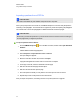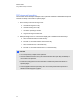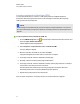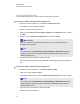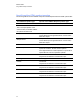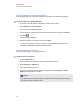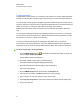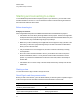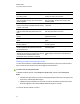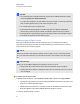User Manual
Table Of Contents
- Important information
- Chapter 1: About the SMART Response system
- Chapter 2: Getting started
- Using your SMART Response system
- Environmental requirements
- Computer requirements
- Connecting hardware and activating SMART Response software
- Activating SMART Response software
- Selecting how students answer questions
- Starting SMART Response LE software the first time
- Asking instant questions
- Setting up Teacher Tools
- Creating a class list
- Editing a class list
- Chapter 3: Using SMART Response software
- About SMART Notebook software
- Creating assessments
- Adding questions to the assessment
- About question types
- Adding questions using the Insert Question wizard
- About intelligent expression grading
- Creating answer keys
- Importing questions from a Word document
- Example Word document question formats
- Importing questions from an XML or SQZ file
- Importing questions from a PDF file
- PDF document formatting
- Importing questions from ExamView HTML
- Exporting ExamView tests
- About ExamView HTML question importing
- Setting answers for imported questions
- Adding choices to a question
- Tagging questions
- Starting and connecting to a class
- Connecting to the class
- Disconnecting students from a class
- Using clickers
- Completing assessments
- Chapter 4: Reviewing, printing and exporting assessment results
- Chapter 5: Maintaining your SMART Response system
- Appendix A: Hardware environmental compliance
- Waste Electrical and Electronic Equipment Regulations (WEEE directive)
- Restriction of Certain Hazardous Substances (RoHS directive)
- Batteries
- Packaging
- Covered electronic devices
- China’s Electronic Information Products regulations
- U.S. Consumer Product Safety Improvement Act
- California Air Resources Board – Airborne Toxic Control Measure
- Restriction of Certain Chemicals (REACH directive)
Tagging questions
Using the Insert Question wizard, you can add tags to the questions you create in SMART Notebook
software. You can also add or change the tags to questions after you finish creating an assessment.
You can use tags to identify groups or categories of questions. SMART Response software uses the
tags to sort responses to questions when you generate Student Performance and Class Performance
reports. For example, if you assign the tags "Difficult" and "Easy" to the questions,
SMARTResponse software creates a chart in the report for questions with "Difficult" and "Easy"
tags.
You can assign multiple tags to a question by separating the tags with a semicolon (;), for example,
"Science;Nature" and "Science;Astronomy". SMART Response software then generates one chart
with three bars for "Science", "Nature" and "Astronomy".
You can also create tag subcategories by separating the tags with a colon (:), for example,
"Science:Basic" and "Science:Advanced". In this case, SMART Response software generates a
single report section for "Science" showing data grouped into "Basic" and "Advanced" subsections.
g To add or change tags in existing questions
1.
Click the SMART Response icon in the Windows notification area or Mac menu bar, and
then select Open Notebook Software.
A blank SMART Notebook page appears.
2. Select File > Open, and then select your assessment file.
The SMART Notebook file appears displaying the title page.
3. Select the thumbnail for the question page you want to add tags to.
The question page appears.
4. Click the SMART Response tab, and then select the Properties tab.
5. If the Tags box isn't visible, click Show beside the Answer Key heading.
6. Type your tags in the Tags box. When you finish, click the page.
7. Press Page Up or Page Down to select other questions as required, and then repeat step 6.
8. Save your assessment.
C H A P T E R 3
Using SMARTResponse software
61