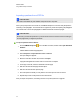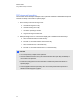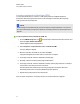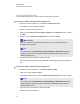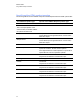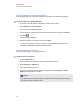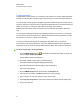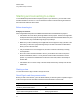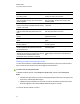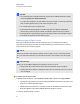User Manual
Table Of Contents
- Important information
- Chapter 1: About the SMART Response system
- Chapter 2: Getting started
- Using your SMART Response system
- Environmental requirements
- Computer requirements
- Connecting hardware and activating SMART Response software
- Activating SMART Response software
- Selecting how students answer questions
- Starting SMART Response LE software the first time
- Asking instant questions
- Setting up Teacher Tools
- Creating a class list
- Editing a class list
- Chapter 3: Using SMART Response software
- About SMART Notebook software
- Creating assessments
- Adding questions to the assessment
- About question types
- Adding questions using the Insert Question wizard
- About intelligent expression grading
- Creating answer keys
- Importing questions from a Word document
- Example Word document question formats
- Importing questions from an XML or SQZ file
- Importing questions from a PDF file
- PDF document formatting
- Importing questions from ExamView HTML
- Exporting ExamView tests
- About ExamView HTML question importing
- Setting answers for imported questions
- Adding choices to a question
- Tagging questions
- Starting and connecting to a class
- Connecting to the class
- Disconnecting students from a class
- Using clickers
- Completing assessments
- Chapter 4: Reviewing, printing and exporting assessment results
- Chapter 5: Maintaining your SMART Response system
- Appendix A: Hardware environmental compliance
- Waste Electrical and Electronic Equipment Regulations (WEEE directive)
- Restriction of Certain Hazardous Substances (RoHS directive)
- Batteries
- Packaging
- Covered electronic devices
- China’s Electronic Information Products regulations
- U.S. Consumer Product Safety Improvement Act
- California Air Resources Board – Airborne Toxic Control Measure
- Restriction of Certain Chemicals (REACH directive)
Setting answers for imported questions
After you import questions, you can set or change the answers to your assessment questions.
g To set the answers for imported questions
1. In the Page Sorter tab, select the thumbnail for the first question page.
2. Select Response > Set All Answers.
The Set All Answers dialog box appears.
3. Type or select the correct answers from the options for all questions, and then click Done.
4.
Click Save .
A Save As dialog box appears.
5. Browse to a folder, type a file name, and then click Save.
You can run the question set on this computer or copy the SMART Notebook file to any
computer that has SMART Response software installed.
Adding choices to a question
After you create a question, you can add choices to it.
g To add a choice to a question
1. Click the Page Sorter tab.
2. Select the thumbnail of the question page you want to add a choice to.
3. Select Response > Add Choice.
4. Follow the on-screen instructions.
5. If you have to change the correct answer for the question, select Response > Set All
Answers, and then make the changes.
N N O T E
If you add choices to a true/false, yes/no, number/faction/decimal or text answer question,
the question changes to multiple choice.
C H A P T E R 3
Using SMARTResponse software
60