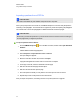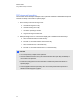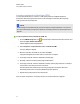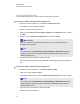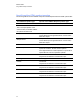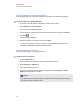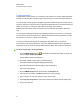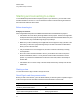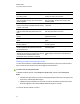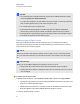User Manual
Table Of Contents
- Important information
- Chapter 1: About the SMART Response system
- Chapter 2: Getting started
- Using your SMART Response system
- Environmental requirements
- Computer requirements
- Connecting hardware and activating SMART Response software
- Activating SMART Response software
- Selecting how students answer questions
- Starting SMART Response LE software the first time
- Asking instant questions
- Setting up Teacher Tools
- Creating a class list
- Editing a class list
- Chapter 3: Using SMART Response software
- About SMART Notebook software
- Creating assessments
- Adding questions to the assessment
- About question types
- Adding questions using the Insert Question wizard
- About intelligent expression grading
- Creating answer keys
- Importing questions from a Word document
- Example Word document question formats
- Importing questions from an XML or SQZ file
- Importing questions from a PDF file
- PDF document formatting
- Importing questions from ExamView HTML
- Exporting ExamView tests
- About ExamView HTML question importing
- Setting answers for imported questions
- Adding choices to a question
- Tagging questions
- Starting and connecting to a class
- Connecting to the class
- Disconnecting students from a class
- Using clickers
- Completing assessments
- Chapter 4: Reviewing, printing and exporting assessment results
- Chapter 5: Maintaining your SMART Response system
- Appendix A: Hardware environmental compliance
- Waste Electrical and Electronic Equipment Regulations (WEEE directive)
- Restriction of Certain Hazardous Substances (RoHS directive)
- Batteries
- Packaging
- Covered electronic devices
- China’s Electronic Information Products regulations
- U.S. Consumer Product Safety Improvement Act
- California Air Resources Board – Airborne Toxic Control Measure
- Restriction of Certain Chemicals (REACH directive)
Exporting ExamView tests
You can export ExamView 5.2.0 and 6.2.1 online tests as HTML documents.
g To export an HTMLtest document from ExamView 5.2.0
1. In ExamView Test Generator 5.2.0, select File > Publish Online Test.
The Publish Online Test dialog box appears.
2. In Step 1, type a title for the assessment.
3. In Step 2, select the Save test as an HTMLdocument to your hard drive option, and then
click Next.
4. In Step 3, select the Publish a study guide option, and then click Next.
I I M P O R T A N T
If you do not select the Publish a study guide option, you must manually add answer
information to the questions.
T T I P
You can also select the Show Rational, Show Feedback and Show Reference options.
SMARTResponse converts any notes in the rational, feedback and reference boxes to
SMARTNotebook notes.
5. Type a file name for the HTML file, and then click OK.
ExamView creates the HTMLfile and a _files folder containing all the image files used in the
test.
g To export an HTMLtest document from ExamView 6.2.1
1. In ExamView Test Generator 6.2.1, select File > Export to HTML.
The Export to HTML dialog box appears.
2. Type a title for the assessment, select the Export as study guide option, and then click OK.
T T I P
You can also select the Show Rational, Show Feedback and Show Reference options.
SMARTResponse converts any notes in the rational, feedback and reference boxes to
SMARTNotebook notes.
3. Type a file name for the HTML file, and then click OK.
ExamView creates the HTMLfile.
C H A P T E R 3
Using SMARTResponse software
58