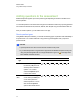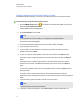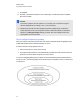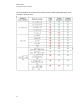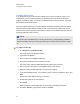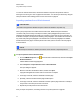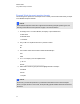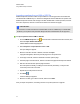User Manual
Table Of Contents
- Important information
- Chapter 1: About the SMART Response system
- Chapter 2: Getting started
- Using your SMART Response system
- Environmental requirements
- Computer requirements
- Connecting hardware and activating SMART Response software
- Activating SMART Response software
- Selecting how students answer questions
- Starting SMART Response LE software the first time
- Asking instant questions
- Setting up Teacher Tools
- Creating a class list
- Editing a class list
- Chapter 3: Using SMART Response software
- About SMART Notebook software
- Creating assessments
- Adding questions to the assessment
- About question types
- Adding questions using the Insert Question wizard
- About intelligent expression grading
- Creating answer keys
- Importing questions from a Word document
- Example Word document question formats
- Importing questions from an XML or SQZ file
- Importing questions from a PDF file
- PDF document formatting
- Importing questions from ExamView HTML
- Exporting ExamView tests
- About ExamView HTML question importing
- Setting answers for imported questions
- Adding choices to a question
- Tagging questions
- Starting and connecting to a class
- Connecting to the class
- Disconnecting students from a class
- Using clickers
- Completing assessments
- Chapter 4: Reviewing, printing and exporting assessment results
- Chapter 5: Maintaining your SMART Response system
- Appendix A: Hardware environmental compliance
- Waste Electrical and Electronic Equipment Regulations (WEEE directive)
- Restriction of Certain Hazardous Substances (RoHS directive)
- Batteries
- Packaging
- Covered electronic devices
- China’s Electronic Information Products regulations
- U.S. Consumer Product Safety Improvement Act
- California Air Resources Board – Airborne Toxic Control Measure
- Restriction of Certain Chemicals (REACH directive)
Creating answer keys
If you already have a quiz or assessment in another format, such as in a hardcopy format, or in a
multimedia file, you can create an answer key for that assessment to record the assessment's
progress and student's grades. You can then use SMART Response tools to generate, export and
print assessment and student reports.
When you create an answer key you create a SMARTNotebook file containing a series of SMART
Response question pages showing possible answers to your assessment questions but without
question content. When you start your assessment, students can use SMART Response devices to
answer the questions at their own pace.
N N O T E
The question options available when you create your answer key change depending on SMART
Response operating mode you are using. See Selecting how students answer questions on page
17.
g To create an answer key
1. Click Response >Create Answer Key.
The Create Answer Key dialog box appears.
2. Type a title in the Title box.
3. Select an option from the Type drop down list.
4. Select the thumbnail for the type of question you want.
The correct answer options available depend on the question type you select.
5. Select or type the correct answer, or the Opinion option for this question.
6. Adjust the points value and create tags for this question, if required.
7. If you selected Multiple answer, Text or Number, fraction, expression questions in step 4, click
Add.
The Questions table updates showing your selection.
8. Repeat steps 4 through 7 for each question.
9. Click Create.
SMARTNotebook software adds pages for each question, preceded by a title page.
10. Click File > Save As, type a file name, and then click Save.
C H A P T E R 3
Using SMARTResponse software
51