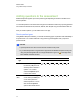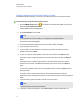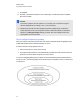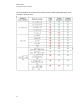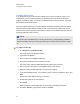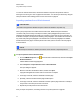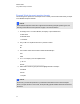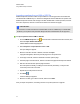User Manual
Table Of Contents
- Important information
- Chapter 1: About the SMART Response system
- Chapter 2: Getting started
- Using your SMART Response system
- Environmental requirements
- Computer requirements
- Connecting hardware and activating SMART Response software
- Activating SMART Response software
- Selecting how students answer questions
- Starting SMART Response LE software the first time
- Asking instant questions
- Setting up Teacher Tools
- Creating a class list
- Editing a class list
- Chapter 3: Using SMART Response software
- About SMART Notebook software
- Creating assessments
- Adding questions to the assessment
- About question types
- Adding questions using the Insert Question wizard
- About intelligent expression grading
- Creating answer keys
- Importing questions from a Word document
- Example Word document question formats
- Importing questions from an XML or SQZ file
- Importing questions from a PDF file
- PDF document formatting
- Importing questions from ExamView HTML
- Exporting ExamView tests
- About ExamView HTML question importing
- Setting answers for imported questions
- Adding choices to a question
- Tagging questions
- Starting and connecting to a class
- Connecting to the class
- Disconnecting students from a class
- Using clickers
- Completing assessments
- Chapter 4: Reviewing, printing and exporting assessment results
- Chapter 5: Maintaining your SMART Response system
- Appendix A: Hardware environmental compliance
- Waste Electrical and Electronic Equipment Regulations (WEEE directive)
- Restriction of Certain Hazardous Substances (RoHS directive)
- Batteries
- Packaging
- Covered electronic devices
- China’s Electronic Information Products regulations
- U.S. Consumer Product Safety Improvement Act
- California Air Resources Board – Airborne Toxic Control Measure
- Restriction of Certain Chemicals (REACH directive)
9. Click Finish.
10. Optionally, use SMART Notebook's tools to add images or Adobe Flash Player compatible
files from the Gallery.
N N O T E S
1. Text answer questions are case-sensitive. You can enter up to four answers to support
different capitalizations (for example, "iron", "Iron" and "IRON").
2. SMARTResponse XE software's intelligent expression grading feature compares the
student responses to the correct expression answer to determine whether it is equivalent
based on the Intelligent Grading settings you define. See About intelligent expression
grading below for more information.
About intelligent expression grading
When you create an expression question and correct answer, intelligent expression grading accepts
multiple representations of that answer expression as correct.
A student’s answer is always graded correct if it:
l matches the question's correct answer exactly
l has a different representation, but is mathematically equivalent and uses the same terms and
operators in the same order as the question's correct answer
You can use intelligent grading options to decide which other mathematically equivalent answers to
accept as correct. The following graphic shows the three levels of equivalency that you can define for
your questions.
C H A P T E R 3
Using SMARTResponse software
48