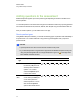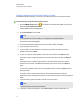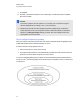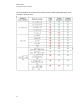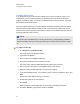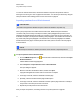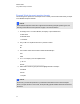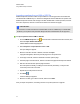User Manual
Table Of Contents
- Important information
- Chapter 1: About the SMART Response system
- Chapter 2: Getting started
- Using your SMART Response system
- Environmental requirements
- Computer requirements
- Connecting hardware and activating SMART Response software
- Activating SMART Response software
- Selecting how students answer questions
- Starting SMART Response LE software the first time
- Asking instant questions
- Setting up Teacher Tools
- Creating a class list
- Editing a class list
- Chapter 3: Using SMART Response software
- About SMART Notebook software
- Creating assessments
- Adding questions to the assessment
- About question types
- Adding questions using the Insert Question wizard
- About intelligent expression grading
- Creating answer keys
- Importing questions from a Word document
- Example Word document question formats
- Importing questions from an XML or SQZ file
- Importing questions from a PDF file
- PDF document formatting
- Importing questions from ExamView HTML
- Exporting ExamView tests
- About ExamView HTML question importing
- Setting answers for imported questions
- Adding choices to a question
- Tagging questions
- Starting and connecting to a class
- Connecting to the class
- Disconnecting students from a class
- Using clickers
- Completing assessments
- Chapter 4: Reviewing, printing and exporting assessment results
- Chapter 5: Maintaining your SMART Response system
- Appendix A: Hardware environmental compliance
- Waste Electrical and Electronic Equipment Regulations (WEEE directive)
- Restriction of Certain Hazardous Substances (RoHS directive)
- Batteries
- Packaging
- Covered electronic devices
- China’s Electronic Information Products regulations
- U.S. Consumer Product Safety Improvement Act
- California Air Resources Board – Airborne Toxic Control Measure
- Restriction of Certain Chemicals (REACH directive)
Adding questions using the Insert Question wizard
With SMART Notebook software, you can ask your students questions and collect their answers.
g To add a question using the Insert Question wizard
1.
Click the SMART Response icon in the Windows notification area or Mac menu bar, and
then select Open Notebook Software.
A blank SMART Notebook page appears.
2. Click Insert Question on the toolbar.
T T I P
If Insert Question isn't on the toolbar, you can right-click the toolbar and add it.
The Insert Question wizard appears.
3. Click the thumbnail of the question type you want to add, and then click Next.
4. Type the question in the text box.
5. If you use tags to create categories in your reports, type them in the Tags box using the
examples, and then click Next.
6. For yes or no and true or false questions, select the correct answer or the Opinion option.
For number, fraction or expression questions, type the correct answer or select the Opinion
option.
For multiple choice or multiple answer questions, select the number of answers, type the
answers in the text boxes, click Next, and then select the correct answers or the Opinion
option.
For text answer questions, type one to four acceptable answers or select the Opinion option.
See Note 1 below.
For number, fraction or expression questions, use the expression editor to create the
expression question, and then use the editor to create a correct expression answer. See Note 2
below.
7. Type the number of points the student receives for a correct answer.
T T I P
The value can be a whole or decimal number.
8. If you want to create more questions, click Insert Another, and then repeat steps 2 to 7.
C H A P T E R 3
Using SMARTResponse software
47