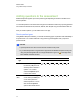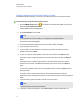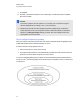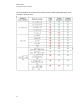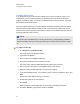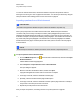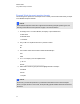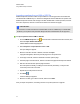User Manual
Table Of Contents
- Important information
- Chapter 1: About the SMART Response system
- Chapter 2: Getting started
- Using your SMART Response system
- Environmental requirements
- Computer requirements
- Connecting hardware and activating SMART Response software
- Activating SMART Response software
- Selecting how students answer questions
- Starting SMART Response LE software the first time
- Asking instant questions
- Setting up Teacher Tools
- Creating a class list
- Editing a class list
- Chapter 3: Using SMART Response software
- About SMART Notebook software
- Creating assessments
- Adding questions to the assessment
- About question types
- Adding questions using the Insert Question wizard
- About intelligent expression grading
- Creating answer keys
- Importing questions from a Word document
- Example Word document question formats
- Importing questions from an XML or SQZ file
- Importing questions from a PDF file
- PDF document formatting
- Importing questions from ExamView HTML
- Exporting ExamView tests
- About ExamView HTML question importing
- Setting answers for imported questions
- Adding choices to a question
- Tagging questions
- Starting and connecting to a class
- Connecting to the class
- Disconnecting students from a class
- Using clickers
- Completing assessments
- Chapter 4: Reviewing, printing and exporting assessment results
- Chapter 5: Maintaining your SMART Response system
- Appendix A: Hardware environmental compliance
- Waste Electrical and Electronic Equipment Regulations (WEEE directive)
- Restriction of Certain Hazardous Substances (RoHS directive)
- Batteries
- Packaging
- Covered electronic devices
- China’s Electronic Information Products regulations
- U.S. Consumer Product Safety Improvement Act
- California Air Resources Board – Airborne Toxic Control Measure
- Restriction of Certain Chemicals (REACH directive)
Question
type
Description Students can answer with
Std. PE LE NBSE XE VE Multi
Multiple
choice
Students use a single button,
A through J, to answer the
question. Select from 2 to 10
answers (2 to 5 answers for
LE clickers) for a question.
You can also choose the
Opinion option to allow any
answer.
Multiple
answer
Students use the A through J
buttons to select the correct
combination of answers to
the question. Select from 2 to
10 answers for the question.
You can also choose the
Opinion option to allow any
combination of answers.
Number,
fraction or
decimal
Students use the number
buttons to answer questions
with numeric answers using
whole numbers, fractions or
decimals. You can also
choose the Opinion option
to allow any answer.
Text
answer
Students type the answer to
the question. You can
choose the Opinion option
to allow any answer. There is
a 20-character limit on text
answer questions.
Number,
fraction or
expression
Students use math symbols
and numeric values to
answer the question. There
is a 30-character limit on
expression answers.
C H A P T E R 3
Using SMARTResponse software
46