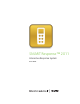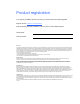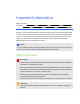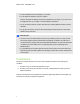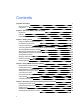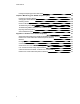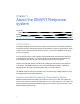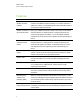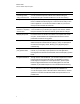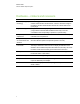User Manual
Table Of Contents
- Important information
- Chapter 1: About the SMART Response system
- Chapter 2: Getting started
- Using your SMART Response system
- Environmental requirements
- Computer requirements
- Connecting hardware and activating SMART Response software
- Activating SMART Response software
- Selecting how students answer questions
- Starting SMART Response LE software the first time
- Asking instant questions
- Setting up Teacher Tools
- Creating a class list
- Editing a class list
- Chapter 3: Using SMART Response software
- About SMART Notebook software
- Creating assessments
- Adding questions to the assessment
- About question types
- Adding questions using the Insert Question wizard
- About intelligent expression grading
- Creating answer keys
- Importing questions from a Word document
- Example Word document question formats
- Importing questions from an XML or SQZ file
- Importing questions from a PDF file
- PDF document formatting
- Importing questions from ExamView HTML
- Exporting ExamView tests
- About ExamView HTML question importing
- Setting answers for imported questions
- Adding choices to a question
- Tagging questions
- Starting and connecting to a class
- Connecting to the class
- Disconnecting students from a class
- Using clickers
- Completing assessments
- Chapter 4: Reviewing, printing and exporting assessment results
- Chapter 5: Maintaining your SMART Response system
- Appendix A: Hardware environmental compliance
- Waste Electrical and Electronic Equipment Regulations (WEEE directive)
- Restriction of Certain Hazardous Substances (RoHS directive)
- Batteries
- Packaging
- Covered electronic devices
- China’s Electronic Information Products regulations
- U.S. Consumer Product Safety Improvement Act
- California Air Resources Board – Airborne Toxic Control Measure
- Restriction of Certain Chemicals (REACH directive)
Contents
Important information i
Safety information i
Compliance ii
Chapter 1: About the SMARTResponse system 1
Introduction 1
Features 2
Hardware – clickers and receivers 4
Chapter 2: Getting started 5
Using your SMART Response system 7
Environmental requirements 8
Computer requirements 9
Connecting hardware and activating SMART Response software 11
Activating SMART Response software 15
Selecting how students answer questions 17
Starting SMARTResponse LE software the first time 20
Asking instant questions 22
Setting up Teacher Tools 23
Creating a class list 28
Editing a class list 35
Chapter 3: Using SMARTResponse software 39
About SMARTNotebook software 40
Creating assessments 42
Adding questions to the assessment 45
Starting and connecting to a class 62
Connecting to the class 66
Disconnecting students from a class 71
Using clickers 73
Completing assessments 82
Chapter 4: Reviewing, printing and exporting assessment results 91
Importing assessment results 92
Reviewing assessment results 94
Flagging results 96
Generating student performance reports 97
Generating class performance reports 98
iii