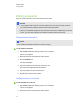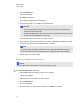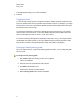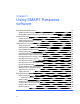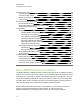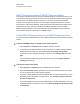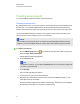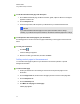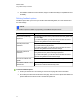User Manual
Table Of Contents
- Important information
- Chapter 1: About the SMART Response system
- Chapter 2: Getting started
- Using your SMART Response system
- Environmental requirements
- Computer requirements
- Connecting hardware and activating SMART Response software
- Activating SMART Response software
- Selecting how students answer questions
- Starting SMART Response LE software the first time
- Asking instant questions
- Setting up Teacher Tools
- Creating a class list
- Editing a class list
- Chapter 3: Using SMART Response software
- About SMART Notebook software
- Creating assessments
- Adding questions to the assessment
- About question types
- Adding questions using the Insert Question wizard
- About intelligent expression grading
- Creating answer keys
- Importing questions from a Word document
- Example Word document question formats
- Importing questions from an XML or SQZ file
- Importing questions from a PDF file
- PDF document formatting
- Importing questions from ExamView HTML
- Exporting ExamView tests
- About ExamView HTML question importing
- Setting answers for imported questions
- Adding choices to a question
- Tagging questions
- Starting and connecting to a class
- Connecting to the class
- Disconnecting students from a class
- Using clickers
- Completing assessments
- Chapter 4: Reviewing, printing and exporting assessment results
- Chapter 5: Maintaining your SMART Response system
- Appendix A: Hardware environmental compliance
- Waste Electrical and Electronic Equipment Regulations (WEEE directive)
- Restriction of Certain Hazardous Substances (RoHS directive)
- Batteries
- Packaging
- Covered electronic devices
- China’s Electronic Information Products regulations
- U.S. Consumer Product Safety Improvement Act
- California Air Resources Board – Airborne Toxic Control Measure
- Restriction of Certain Chemicals (REACH directive)
g To edit the assessment title page and description
1. On the SMART Notebook page, double-click the title, grade, subject or date text to change its
properties or edit the text.
2. Click the Response tab.
3. In the Description area, edit the options you defined when you created the assessment.
N N O T E
If you edit the SMART Notebook page, the Description information doesn't change.
Similarly, if you edit the Description information, the SMART Notebook page doesn't change.
g To add question and content pages to your assessment
See Adding questions to the assessment on page 45 and Adding content pages to the assessment
below.
g To save your assessment
1.
Click Save .
A Save As dialog box appears.
2. Browse to a folder, type a file name, and then click Save.
Adding content pages to the assessment
You can add content pages anywhere in your assessment to introduce questions or provide
background information.
g To add a content page
1. Create your assessment. See Creating an assessment on the previous page for more
information.
2. Click the Page Sorter tab, and then select the page you want to insert a content page after.
3. Click the Response tab.
4. Click the Next Steps tab.
5. Click Make the next page a content page.
A blank page appears.
C H A P T E R 3
Using SMARTResponse software
43