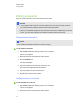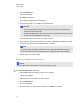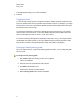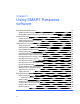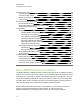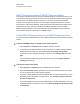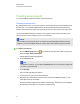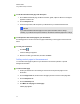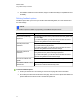User Manual
Table Of Contents
- Important information
- Chapter 1: About the SMART Response system
- Chapter 2: Getting started
- Using your SMART Response system
- Environmental requirements
- Computer requirements
- Connecting hardware and activating SMART Response software
- Activating SMART Response software
- Selecting how students answer questions
- Starting SMART Response LE software the first time
- Asking instant questions
- Setting up Teacher Tools
- Creating a class list
- Editing a class list
- Chapter 3: Using SMART Response software
- About SMART Notebook software
- Creating assessments
- Adding questions to the assessment
- About question types
- Adding questions using the Insert Question wizard
- About intelligent expression grading
- Creating answer keys
- Importing questions from a Word document
- Example Word document question formats
- Importing questions from an XML or SQZ file
- Importing questions from a PDF file
- PDF document formatting
- Importing questions from ExamView HTML
- Exporting ExamView tests
- About ExamView HTML question importing
- Setting answers for imported questions
- Adding choices to a question
- Tagging questions
- Starting and connecting to a class
- Connecting to the class
- Disconnecting students from a class
- Using clickers
- Completing assessments
- Chapter 4: Reviewing, printing and exporting assessment results
- Chapter 5: Maintaining your SMART Response system
- Appendix A: Hardware environmental compliance
- Waste Electrical and Electronic Equipment Regulations (WEEE directive)
- Restriction of Certain Hazardous Substances (RoHS directive)
- Batteries
- Packaging
- Covered electronic devices
- China’s Electronic Information Products regulations
- U.S. Consumer Product Safety Improvement Act
- California Air Resources Board – Airborne Toxic Control Measure
- Restriction of Certain Chemicals (REACH directive)
SMARTResponse software with SMARTResponse software
The integration of SMARTResponse software with SMARTNotebook software means that you can
create question sets, import questions from Microsoft Word or XML files and start and stop question
sessions directly from SMARTNotebook software. You can export the class’s and individual
students’ results to a Microsoft Excel file or an HTML page. Using SMART Response software’s
printing feature, create handout materials, copies of the questions and graded results pages for each
student and for the class. This section introduces the SMARTResponse software features in
SMARTNotebook software. For more information about using other SMARTNotebook features,
refer to SMART Notebook’s online Help or the SMART website.
Setting SMART Response preferences in SMART Notebook software
You can customize the default behavior of some of SMART Notebook software's SMART Response
features.
g To define how SMART Response software inserts instant questions
1. Select Response > Preferences from the SMART Notebook menu bar.
2. If you want the Insert Question button to insert the question on a SMART Notebook page that
already has notes or images on it, select Insert on the current page when possible.
If you want to create a new page containing your question, select Always insert on a new
page.
If you want SMART Response software to ask you each time, select Always ask before
inserting (default setting).
g To define the Response tab options
1. Select Response > Preferences from the SMART Notebook menu bar.
2. Select Pie Chart or Bar Chart In the Default chart type for tab results drop-down list to define
the type of results chart you want to display by default.
3. If you want to display the Response tab immediately after you start an assessment so you can
immediately monitor the progress of the assessment, select Show the Response tab when
you start an assessment.
If you want to display the Response tab immediately after you stop an assessment so you can
immediately display the assessment results, select Show the Response tab when you stop
an assessment.
C H A P T E R 3
Using SMARTResponse software
41