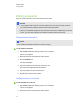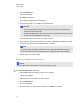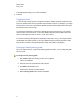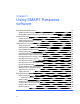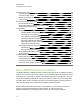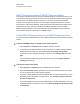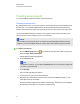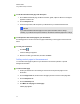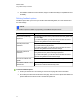User Manual
Table Of Contents
- Important information
- Chapter 1: About the SMART Response system
- Chapter 2: Getting started
- Using your SMART Response system
- Environmental requirements
- Computer requirements
- Connecting hardware and activating SMART Response software
- Activating SMART Response software
- Selecting how students answer questions
- Starting SMART Response LE software the first time
- Asking instant questions
- Setting up Teacher Tools
- Creating a class list
- Editing a class list
- Chapter 3: Using SMART Response software
- About SMART Notebook software
- Creating assessments
- Adding questions to the assessment
- About question types
- Adding questions using the Insert Question wizard
- About intelligent expression grading
- Creating answer keys
- Importing questions from a Word document
- Example Word document question formats
- Importing questions from an XML or SQZ file
- Importing questions from a PDF file
- PDF document formatting
- Importing questions from ExamView HTML
- Exporting ExamView tests
- About ExamView HTML question importing
- Setting answers for imported questions
- Adding choices to a question
- Tagging questions
- Starting and connecting to a class
- Connecting to the class
- Disconnecting students from a class
- Using clickers
- Completing assessments
- Chapter 4: Reviewing, printing and exporting assessment results
- Chapter 5: Maintaining your SMART Response system
- Appendix A: Hardware environmental compliance
- Waste Electrical and Electronic Equipment Regulations (WEEE directive)
- Restriction of Certain Hazardous Substances (RoHS directive)
- Batteries
- Packaging
- Covered electronic devices
- China’s Electronic Information Products regulations
- U.S. Consumer Product Safety Improvement Act
- California Air Resources Board – Airborne Toxic Control Measure
- Restriction of Certain Chemicals (REACH directive)
Connecting to the class 66
Connecting in Anonymous mode 66
Connecting in Sign In mode 67
Manually connecting to a class 69
Locking sign-in 70
Disconnecting students from a class 71
Disconnecting all students 71
Disconnecting individual clickers using Teacher Tools 71
Students disconnecting manually 72
Using clickers 73
About SMARTResponse PE clickers 73
Changing SMARTResponse PE clicker settings 73
Answering yes or no questions 74
Answering true or false questions 74
Answering multiple choice questions 74
Answering multiple answer questions 75
Answering number, fraction or decimal questions 75
Answering text answer questions 77
About SMART Response LE clickers 78
Clicker Buttons 78
Using the Teacher mode menu 79
About SMART Response XE clickers 80
Asking questions 81
Completing assessments 82
Starting an assessment 82
Collecting question responses 86
Reviewing results after an assessment 86
Previewing results during an assessment 88
About SMARTNotebook software
Use SMARTNotebook collaborative learning software to save notes written on a SMART interactive
product or at your computer as a series of pages. You can use SMARTNotebook software to create a
presentation full of colorful clip art, graphics, text and Adobe Flash Player compatible files. Then you
can present that SMARTNotebook file, keeping your audience’s attention as you move and interact
with these objects. When your audience provides comments and suggestions, write their input on a
page using the pen tray tools or the pen buttons in SMARTNotebook software.
Because SMARTNotebook software works on many platforms, you can share files created on a
Windows computer with people who use a Mac computer. You can also export your
SMARTNotebook file as a cross-platform HTML or PDF file, or as a series of image files.
C H A P T E R 3
Using SMARTResponse software
40