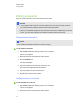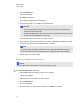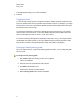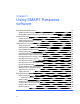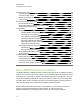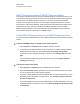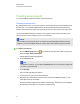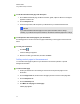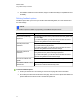User Manual
Table Of Contents
- Important information
- Chapter 1: About the SMART Response system
- Chapter 2: Getting started
- Using your SMART Response system
- Environmental requirements
- Computer requirements
- Connecting hardware and activating SMART Response software
- Activating SMART Response software
- Selecting how students answer questions
- Starting SMART Response LE software the first time
- Asking instant questions
- Setting up Teacher Tools
- Creating a class list
- Editing a class list
- Chapter 3: Using SMART Response software
- About SMART Notebook software
- Creating assessments
- Adding questions to the assessment
- About question types
- Adding questions using the Insert Question wizard
- About intelligent expression grading
- Creating answer keys
- Importing questions from a Word document
- Example Word document question formats
- Importing questions from an XML or SQZ file
- Importing questions from a PDF file
- PDF document formatting
- Importing questions from ExamView HTML
- Exporting ExamView tests
- About ExamView HTML question importing
- Setting answers for imported questions
- Adding choices to a question
- Tagging questions
- Starting and connecting to a class
- Connecting to the class
- Disconnecting students from a class
- Using clickers
- Completing assessments
- Chapter 4: Reviewing, printing and exporting assessment results
- Chapter 5: Maintaining your SMART Response system
- Appendix A: Hardware environmental compliance
- Waste Electrical and Electronic Equipment Regulations (WEEE directive)
- Restriction of Certain Hazardous Substances (RoHS directive)
- Batteries
- Packaging
- Covered electronic devices
- China’s Electronic Information Products regulations
- U.S. Consumer Product Safety Improvement Act
- California Air Resources Board – Airborne Toxic Control Measure
- Restriction of Certain Chemicals (REACH directive)
3. Click the Students tab.
The class list appears.
4. Click Add on the toolbar.
The Properties tab appears below the class list.
5. Type a unique number of 1 to 15 digits in the Student ID box.
N N O T E S
o
If you are using SMART Response in CE mode, you can use up to 40 alphanumeric
characters in the Student ID box.
o
Students with alphanumeric IDs or IDs of more than 15 characters can't sign in using a
clicker or Internet-enabled devices (VE mode).
The student information saves to the class list as you type it.
6. Type a student's name in the Name boxes. The student's e-mail address and tags are optional.
You can also type name and ID information directly in the table.
T T I P
You can use tags to categorize the students in custom groupings that SMART Response
software uses when you create student reports. See Tagging students on the next page.
7. Repeat steps 4 to 6 for each student.
Removing students from a class list
N N O T E
You're unable to remove students from a class list if a class is running.
g To remove a student from a class list
1. Start Teacher Tools. See Starting Teacher Tools on page 23.
Teacher Tools appears.
2. Select the class from the Gradebook area on the left.
3. Click the Students tab.
The class list appears.
4. Select the student you want to remove, and then click Delete on the toolbar.
C H A P T E R 2
Getting started
36