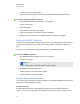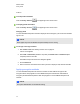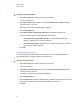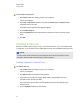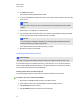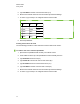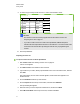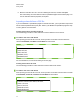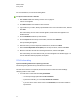User Manual
Table Of Contents
- Important information
- Chapter 1: About the SMART Response system
- Chapter 2: Getting started
- Using your SMART Response system
- Environmental requirements
- Computer requirements
- Connecting hardware and activating SMART Response software
- Activating SMART Response software
- Selecting how students answer questions
- Starting SMART Response LE software the first time
- Asking instant questions
- Setting up Teacher Tools
- Creating a class list
- Editing a class list
- Chapter 3: Using SMART Response software
- About SMART Notebook software
- Creating assessments
- Adding questions to the assessment
- About question types
- Adding questions using the Insert Question wizard
- About intelligent expression grading
- Creating answer keys
- Importing questions from a Word document
- Example Word document question formats
- Importing questions from an XML or SQZ file
- Importing questions from a PDF file
- PDF document formatting
- Importing questions from ExamView HTML
- Exporting ExamView tests
- About ExamView HTML question importing
- Setting answers for imported questions
- Adding choices to a question
- Tagging questions
- Starting and connecting to a class
- Connecting to the class
- Disconnecting students from a class
- Using clickers
- Completing assessments
- Chapter 4: Reviewing, printing and exporting assessment results
- Chapter 5: Maintaining your SMART Response system
- Appendix A: Hardware environmental compliance
- Waste Electrical and Electronic Equipment Regulations (WEEE directive)
- Restriction of Certain Hazardous Substances (RoHS directive)
- Batteries
- Packaging
- Covered electronic devices
- China’s Electronic Information Products regulations
- U.S. Consumer Product Safety Improvement Act
- California Air Resources Board – Airborne Toxic Control Measure
- Restriction of Certain Chemicals (REACH directive)
l Specify student first and last names in separate columns.
o
For the student's given name, use First Name for the column heading.
o
For the student's family name, use Last Name as the column heading.
o
You must put a single space between First (or Last) and Name.
o
In place of First Name, you can use Given Name.
o
In place of Last Name you can use Last, Family Name or Surname.
l You can also use the heading Full Name to import a single value that combines the first and
last names.
o
You must put a single space between Full and Name.
o
In place of Full Name, you can use Full or Name.
o
If you use Full Name, the software checks to see whether the first and last names are
separated by a comma (Last, First). If there isn't a comma, it separates the names with a
space (First Last).
o
If you put three or more names with spaces between them, the software uses the last
word as the last name and joins all of the first words to form the first name. For example,
"Michael John Smith" is split with the last name as Smith, and the first name as Michael
John.
N N O T E
If your spreadsheet or database software automatically inserts quotation marks around the comma
separated values, the software ignores them and the import works properly.
Using SMARTSync Class List Server class lists
When you use SMART Response software in CE mode, you can use class list information from a
SMARTSync Class List Server instead of using a class list you created using Teacher Tools.
Teachers using SMART Sync can create class list information and store it on their SMARTSync
Class List Server. When you start SMART Response Teacher Tools, you can then select which
teacher's class information to use for your class.
Alternatively, teachers using SMARTSync software can start a SMART Response class using their
class information.
C H A P T E R 2
Getting started
34