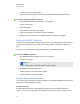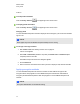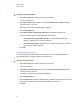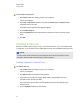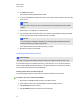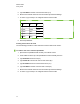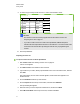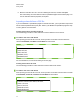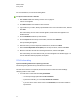User Manual
Table Of Contents
- Important information
- Chapter 1: About the SMART Response system
- Chapter 2: Getting started
- Using your SMART Response system
- Environmental requirements
- Computer requirements
- Connecting hardware and activating SMART Response software
- Activating SMART Response software
- Selecting how students answer questions
- Starting SMART Response LE software the first time
- Asking instant questions
- Setting up Teacher Tools
- Creating a class list
- Editing a class list
- Chapter 3: Using SMART Response software
- About SMART Notebook software
- Creating assessments
- Adding questions to the assessment
- About question types
- Adding questions using the Insert Question wizard
- About intelligent expression grading
- Creating answer keys
- Importing questions from a Word document
- Example Word document question formats
- Importing questions from an XML or SQZ file
- Importing questions from a PDF file
- PDF document formatting
- Importing questions from ExamView HTML
- Exporting ExamView tests
- About ExamView HTML question importing
- Setting answers for imported questions
- Adding choices to a question
- Tagging questions
- Starting and connecting to a class
- Connecting to the class
- Disconnecting students from a class
- Using clickers
- Completing assessments
- Chapter 4: Reviewing, printing and exporting assessment results
- Chapter 5: Maintaining your SMART Response system
- Appendix A: Hardware environmental compliance
- Waste Electrical and Electronic Equipment Regulations (WEEE directive)
- Restriction of Certain Hazardous Substances (RoHS directive)
- Batteries
- Packaging
- Covered electronic devices
- China’s Electronic Information Products regulations
- U.S. Consumer Product Safety Improvement Act
- California Air Resources Board – Airborne Toxic Control Measure
- Restriction of Certain Chemicals (REACH directive)
For more information, see CSV file formatting below.
g To import a class list from a CSV file
1. Start Teacher Tools. See Starting Teacher Tools on page 23.
Teacher Tools appears.
2. Click Add a Class in the Gradebook area on the left.
3. Type a name for your class, add any optional details to the Class Information boxes, and then
click Add.
After a short delay, the new class's window appears, and the class name appears in the
Gradebook area.
4. Click the Students tab at the top of the window.
5. Click the Import button at the top of the window, and then select Students.
The Import dialog box appears.
6. Select the class you want to import the student list into, and then click Next.
7. Select Comma Separated Values (CSV) from the Import from list, and then click Next.
8. Browse to and select the CSV file containing the class list, and then click Open.
After a short delay, the names and IDs from your CSV file appear in the Students page. You
can now edit each student's properties, as required.
CSV file formatting
Tips for formatting CSV files for importing class lists
The following is the general format you should use for CSV files:
The order of the columns isn't important, but the first row must contain the column headings
identifying what's in each column.
l You must have a column with the heading ID Number.
o
You must put a single space between ID and Number.
o
In place of ID Number, you can use ID, Student ID or Number.
o
If you don't use a correct column name for the ID Number, the software is unable to
import the list.
C H A P T E R 2
Getting started
33