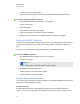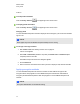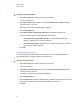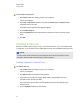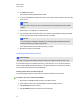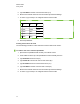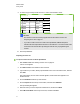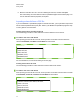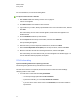User Manual
Table Of Contents
- Important information
- Chapter 1: About the SMART Response system
- Chapter 2: Getting started
- Using your SMART Response system
- Environmental requirements
- Computer requirements
- Connecting hardware and activating SMART Response software
- Activating SMART Response software
- Selecting how students answer questions
- Starting SMART Response LE software the first time
- Asking instant questions
- Setting up Teacher Tools
- Creating a class list
- Editing a class list
- Chapter 3: Using SMART Response software
- About SMART Notebook software
- Creating assessments
- Adding questions to the assessment
- About question types
- Adding questions using the Insert Question wizard
- About intelligent expression grading
- Creating answer keys
- Importing questions from a Word document
- Example Word document question formats
- Importing questions from an XML or SQZ file
- Importing questions from a PDF file
- PDF document formatting
- Importing questions from ExamView HTML
- Exporting ExamView tests
- About ExamView HTML question importing
- Setting answers for imported questions
- Adding choices to a question
- Tagging questions
- Starting and connecting to a class
- Connecting to the class
- Disconnecting students from a class
- Using clickers
- Completing assessments
- Chapter 4: Reviewing, printing and exporting assessment results
- Chapter 5: Maintaining your SMART Response system
- Appendix A: Hardware environmental compliance
- Waste Electrical and Electronic Equipment Regulations (WEEE directive)
- Restriction of Certain Hazardous Substances (RoHS directive)
- Batteries
- Packaging
- Covered electronic devices
- China’s Electronic Information Products regulations
- U.S. Consumer Product Safety Improvement Act
- California Air Resources Board – Airborne Toxic Control Measure
- Restriction of Certain Chemicals (REACH directive)
g To apply an encryption method
1. Start Teacher Tools. See Starting Teacher Tools on page 23.
Teacher Tools appears.
2. Select Edit > Preferences (Windows computers) or Teacher Tools > Preferences (Mac
computers) from the menu bar.
The SMART Response Preferences dialog box appears.
3. Click the Encryption tab.
4. Select Diffie Hellman or SSL Digital Certificate from the Method drop-down list.
If you selected SSL Digital Certificate, additional options appear:
o
Select Automatically generated certificate if you want SMART Response CE
software to generate and use a security certificate.
o
Select Imported certificate, and then browse to and select the certificate you want to
import, to use an existing certificate.
5. Click OK.
Configuring service ports
You can specify the ports SMARTResponse CE software uses for the file data channel and
encrypted data channel, or set the software to use random ports.
g To specify the service ports
1. Start Teacher Tools. See Starting Teacher Tools on page 23,
Teacher Tools appears.
2. Select Edit > Preferences (Windows computers) or Teacher Tools > Preferences (Mac
computers) from the menu bar.
The SMART Response Preferences dialog box appears.
3. Click the Networking tab.
4. Clear the Randomize check boxes beside the Encrypted data channel and File data channel
boxes if they're selected, and then type the port numbers you want to use.
5. Click OK.
C H A P T E R 2
Getting started
27