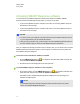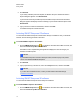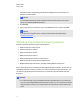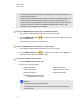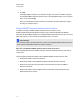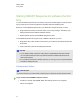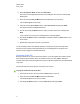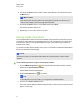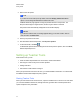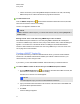User Manual
Table Of Contents
- Important information
- Chapter 1: About the SMART Response system
- Chapter 2: Getting started
- Using your SMART Response system
- Environmental requirements
- Computer requirements
- Connecting hardware and activating SMART Response software
- Activating SMART Response software
- Selecting how students answer questions
- Starting SMART Response LE software the first time
- Asking instant questions
- Setting up Teacher Tools
- Creating a class list
- Editing a class list
- Chapter 3: Using SMART Response software
- About SMART Notebook software
- Creating assessments
- Adding questions to the assessment
- About question types
- Adding questions using the Insert Question wizard
- About intelligent expression grading
- Creating answer keys
- Importing questions from a Word document
- Example Word document question formats
- Importing questions from an XML or SQZ file
- Importing questions from a PDF file
- PDF document formatting
- Importing questions from ExamView HTML
- Exporting ExamView tests
- About ExamView HTML question importing
- Setting answers for imported questions
- Adding choices to a question
- Tagging questions
- Starting and connecting to a class
- Connecting to the class
- Disconnecting students from a class
- Using clickers
- Completing assessments
- Chapter 4: Reviewing, printing and exporting assessment results
- Chapter 5: Maintaining your SMART Response system
- Appendix A: Hardware environmental compliance
- Waste Electrical and Electronic Equipment Regulations (WEEE directive)
- Restriction of Certain Hazardous Substances (RoHS directive)
- Batteries
- Packaging
- Covered electronic devices
- China’s Electronic Information Products regulations
- U.S. Consumer Product Safety Improvement Act
- California Air Resources Board – Airborne Toxic Control Measure
- Restriction of Certain Chemicals (REACH directive)
4. Select one of the options.
T T I P
If you want to use the same option by default, select the Always perform this action
option. You can change the default in the Preferences menu.
A SMART Notebook page appears showing the possible answers to the question. The
Response tab changes to Single Question, and the Progress button is selected.
The question starts automatically and appears on the student's display.
N N O T E
If you haven't started a class, a message appears asking you to select a class. Select a
class, and then click Start Class.
5. Present your question to the class.
6. After all students answer the question, click Stop this question.
7.
To save the results, click Save .
To add another question without clearing the results of the previous question, don't click Clear,
and then repeat steps 2 to 6.
Setting up Teacher Tools
With Teacher Tools, you can
l check the status and performance of the receivers, clickers and students.
l select Sign In mode or Anonymous mode of operation.
l manage class lists.
l start classes so that students can sign in.
When you open Teacher Tools for the first time, you create a SMART Teacher file. You can later edit
the SMART Teacher file and adjust the privacy options.
Starting Teacher Tools
When you start Teacher Tools for the first time, it opens to the Welcome to Teacher Tools view where
you can create a SMART Teacher file, manage class lists, generate class or student performance
reports and perform many other tasks.
C H A P T E R 2
Getting started
23