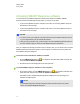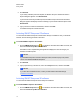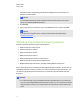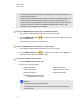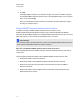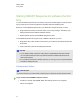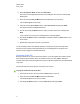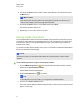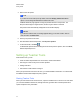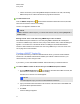User Manual
Table Of Contents
- Important information
- Chapter 1: About the SMART Response system
- Chapter 2: Getting started
- Using your SMART Response system
- Environmental requirements
- Computer requirements
- Connecting hardware and activating SMART Response software
- Activating SMART Response software
- Selecting how students answer questions
- Starting SMART Response LE software the first time
- Asking instant questions
- Setting up Teacher Tools
- Creating a class list
- Editing a class list
- Chapter 3: Using SMART Response software
- About SMART Notebook software
- Creating assessments
- Adding questions to the assessment
- About question types
- Adding questions using the Insert Question wizard
- About intelligent expression grading
- Creating answer keys
- Importing questions from a Word document
- Example Word document question formats
- Importing questions from an XML or SQZ file
- Importing questions from a PDF file
- PDF document formatting
- Importing questions from ExamView HTML
- Exporting ExamView tests
- About ExamView HTML question importing
- Setting answers for imported questions
- Adding choices to a question
- Tagging questions
- Starting and connecting to a class
- Connecting to the class
- Disconnecting students from a class
- Using clickers
- Completing assessments
- Chapter 4: Reviewing, printing and exporting assessment results
- Chapter 5: Maintaining your SMART Response system
- Appendix A: Hardware environmental compliance
- Waste Electrical and Electronic Equipment Regulations (WEEE directive)
- Restriction of Certain Hazardous Substances (RoHS directive)
- Batteries
- Packaging
- Covered electronic devices
- China’s Electronic Information Products regulations
- U.S. Consumer Product Safety Improvement Act
- California Air Resources Board – Airborne Toxic Control Measure
- Restriction of Certain Chemicals (REACH directive)
4. Use the Up and Down buttons to select a unique number between 1 and 199, and then press
the Menu button.
I I M P O R T A N T
Each clicker's ID must be unique and must correspond to the student’s clicker ID in your
class list. See Creating a class list on page 28 for information.
5. Use the Up and Down buttons to scroll to Exit, and then press Enter.
The clicker starts and is ready to use.
6. Repeat steps 1 to 5 for every clicker in your class.
Asking instant questions
Use the Instant Question feature to introduce the SMART Response interactive response system to
your students. Instant questions are individual questions you ask spontaneously—they aren't part of
an assessment. When you use the Instant Questions feature, you’re unable to type a question or
assign a correct answer.
You can ask an instant question verbally, write or type it on an interactive whiteboard and add objects
directly onto the SMART Notebook page.
N N O T E
Ensure that you start your class and that all students are connected before you ask an instant
question.
g To ask individual questions using the Instant Question feature
1.
Click the SMART Response icon in the Windows notification area or the Mac menu bar,
and then select Open Notebook Software.
A blank SMART Notebook page appears.
2.
Click the Insert Question icon on the toolbar.
T T I P
If Insert Question isn't on the toolbar, you can right-click the toolbar and add it.
3. Click one of the Instant Question buttons.
The Instant Question dialog box appears asking whether you want to insert the question on this
page or on a new page.
C H A P T E R 2
Getting started
22