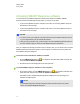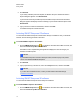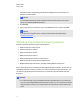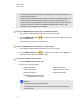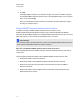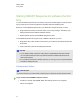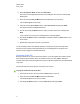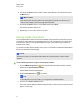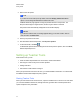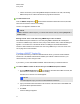User Manual
Table Of Contents
- Important information
- Chapter 1: About the SMART Response system
- Chapter 2: Getting started
- Using your SMART Response system
- Environmental requirements
- Computer requirements
- Connecting hardware and activating SMART Response software
- Activating SMART Response software
- Selecting how students answer questions
- Starting SMART Response LE software the first time
- Asking instant questions
- Setting up Teacher Tools
- Creating a class list
- Editing a class list
- Chapter 3: Using SMART Response software
- About SMART Notebook software
- Creating assessments
- Adding questions to the assessment
- About question types
- Adding questions using the Insert Question wizard
- About intelligent expression grading
- Creating answer keys
- Importing questions from a Word document
- Example Word document question formats
- Importing questions from an XML or SQZ file
- Importing questions from a PDF file
- PDF document formatting
- Importing questions from ExamView HTML
- Exporting ExamView tests
- About ExamView HTML question importing
- Setting answers for imported questions
- Adding choices to a question
- Tagging questions
- Starting and connecting to a class
- Connecting to the class
- Disconnecting students from a class
- Using clickers
- Completing assessments
- Chapter 4: Reviewing, printing and exporting assessment results
- Chapter 5: Maintaining your SMART Response system
- Appendix A: Hardware environmental compliance
- Waste Electrical and Electronic Equipment Regulations (WEEE directive)
- Restriction of Certain Hazardous Substances (RoHS directive)
- Batteries
- Packaging
- Covered electronic devices
- China’s Electronic Information Products regulations
- U.S. Consumer Product Safety Improvement Act
- California Air Resources Board – Airborne Toxic Control Measure
- Restriction of Certain Chemicals (REACH directive)
3. Click OK.
A message appears stating that your setup has changed. If you switch to SMART Response
VEor Multiple SMART Response devices mode, a message appears asking you to accept the
terms of use. Click I Accept.
When you start SMART Response software, your students can answer questions using the
device(s) you selected in step 2.
Multiple SMART Response devices mode limitations
In addition to using any available SMART Response clickers, students can use
SMARTNotebookSE software (SMART Response CE) or Internet enabled devices (SMART
Response VE) while SMART Response is in Multiple SMART Response Devices mode. This can be
particularly useful if you have a variety of responding devices in your class.
I I M P O R T A N T
You must be licensed to use all the devices you want to use in Multiple SMART Response Devices
mode. See Activating SMART Response software on page 15.
Why don't I use Multiple SMART Response devices mode all the time?
When in Multiple Devices mode, SMART Response software features are limited to those that all
modes share.
The following are examples of limitations when in Multiple SMART Response devices mode:
l Students are unable to answer text questions.
l Students are unable to answer SMART Response XE math expression questions.
l Students can only answer the first question of an assessment when they use SMART
Response LE clickers.
l Students are unable to answer multiple answer or mathematics questions when they use
SMART Response LE clickers.
C H A P T E R 2
Getting started
19