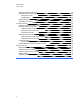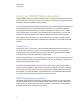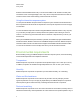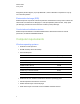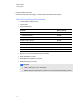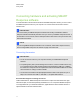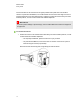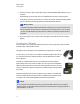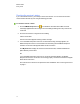User Manual
Table Of Contents
- Important information
- Chapter 1: About the SMART Response system
- Chapter 2: Getting started
- Using your SMART Response system
- Environmental requirements
- Computer requirements
- Connecting hardware and activating SMART Response software
- Activating SMART Response software
- Selecting how students answer questions
- Starting SMART Response LE software the first time
- Asking instant questions
- Setting up Teacher Tools
- Creating a class list
- Editing a class list
- Chapter 3: Using SMART Response software
- About SMART Notebook software
- Creating assessments
- Adding questions to the assessment
- About question types
- Adding questions using the Insert Question wizard
- About intelligent expression grading
- Creating answer keys
- Importing questions from a Word document
- Example Word document question formats
- Importing questions from an XML or SQZ file
- Importing questions from a PDF file
- PDF document formatting
- Importing questions from ExamView HTML
- Exporting ExamView tests
- About ExamView HTML question importing
- Setting answers for imported questions
- Adding choices to a question
- Tagging questions
- Starting and connecting to a class
- Connecting to the class
- Disconnecting students from a class
- Using clickers
- Completing assessments
- Chapter 4: Reviewing, printing and exporting assessment results
- Chapter 5: Maintaining your SMART Response system
- Appendix A: Hardware environmental compliance
- Waste Electrical and Electronic Equipment Regulations (WEEE directive)
- Restriction of Certain Hazardous Substances (RoHS directive)
- Batteries
- Packaging
- Covered electronic devices
- China’s Electronic Information Products regulations
- U.S. Consumer Product Safety Improvement Act
- California Air Resources Board – Airborne Toxic Control Measure
- Restriction of Certain Chemicals (REACH directive)
Checking the receiver’s status
If you connected the receiver, you're ready to start a class session. You can check the receiver’s
communication status at any time using the following procedure.
g To check the receiver’s status
1.
Click the SMART Response icon in the Windows notification area or Mac menu bar.
A message appears below the Configure Devices heading indicating how many receivers are
connected.
2. Click the icon below the Configure Devices heading.
Teacher Tools starts.
The Devices window appears showing a status message.
3. If a “Your SMART Response receiver is connected and working” message appears, the
SMART Response receiver is connected and communicating with the SMART Response
software. The receiver name appears below the Devices button.
Click My Receiver to display the classroom name and the make, model and hardware ID
(MAC address) of the receiver.
OR
If a “Your SMART Response receiver is not connected” message appears, the SMART
Response receiver isn’t connected or isn’t working properly. The receiver name doesn’t appear
below the Devices button.
Check the receiver connections or repeat the receiver installation. See Connecting the receiver
on page 11.
C H A P T E R 2
Getting started
14