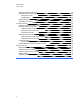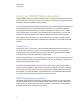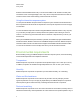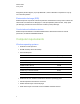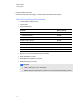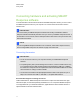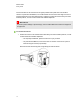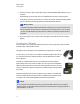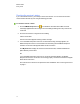User Manual
Table Of Contents
- Important information
- Chapter 1: About the SMART Response system
- Chapter 2: Getting started
- Using your SMART Response system
- Environmental requirements
- Computer requirements
- Connecting hardware and activating SMART Response software
- Activating SMART Response software
- Selecting how students answer questions
- Starting SMART Response LE software the first time
- Asking instant questions
- Setting up Teacher Tools
- Creating a class list
- Editing a class list
- Chapter 3: Using SMART Response software
- About SMART Notebook software
- Creating assessments
- Adding questions to the assessment
- About question types
- Adding questions using the Insert Question wizard
- About intelligent expression grading
- Creating answer keys
- Importing questions from a Word document
- Example Word document question formats
- Importing questions from an XML or SQZ file
- Importing questions from a PDF file
- PDF document formatting
- Importing questions from ExamView HTML
- Exporting ExamView tests
- About ExamView HTML question importing
- Setting answers for imported questions
- Adding choices to a question
- Tagging questions
- Starting and connecting to a class
- Connecting to the class
- Disconnecting students from a class
- Using clickers
- Completing assessments
- Chapter 4: Reviewing, printing and exporting assessment results
- Chapter 5: Maintaining your SMART Response system
- Appendix A: Hardware environmental compliance
- Waste Electrical and Electronic Equipment Regulations (WEEE directive)
- Restriction of Certain Hazardous Substances (RoHS directive)
- Batteries
- Packaging
- Covered electronic devices
- China’s Electronic Information Products regulations
- U.S. Consumer Product Safety Improvement Act
- California Air Resources Board – Airborne Toxic Control Measure
- Restriction of Certain Chemicals (REACH directive)
2. Insert the receiver's captive USB cable connector into an available USB receptacle on your
computer.
The Ready light on the receiver turns on to indicate that the receiver is receiving power.
On Windows computers, the first time you connect the receiver, a balloon message appears
from the notification area indicating that new hardware has been detected.
I I M P O R T A N T
If the balloon message indicates that Windows is starting to try to locate a driver from the
Microsoft website, stop the search. If Windows does not find the driver on your computer,
you did not install SMART Response software. Install the software and repeat the above
procedure.
3. See Checking the receiver’s status on the next page to verify that the receiver is working
properly.
Extending the USB cable
If the provided 6' (1.8 m) USB cable attached to the receiver isn’t long enough, use active USB
extender cables, USB extenders or hubs.
This graphic shows the SMART active USB extension cable (Part No. USB-XT).
In some cases, you can use up to four cables to extend the length to about 80' (25
m), which is the limit of the USB specification. Passive USB extension cables
aren’t supported.
Alternatively, USB extenders that use Cat 5 cabling can extend the range to
approximately 325' (100 m) at a much higher cost. The more economical SMART
USB extender pair (Part No. CAT5-XT) can extend the USB connection up to 120'
(36.6 m) for Windows computers or 90' (27.5 m) for Mac computers using an RJ45
Cat 5 cable.
These units require that you use the provided 6' (1.8 m) cables or use cables and
connectors that meet the same specifications. Impedance mismatches and poor
connections can cause signal degradation and performance problems.
N N O T E
Some computers use internal active hubs to provide more USB receptacles. The computer’s
operating system could interpret these internal hubs as external devices, limiting the number of
USB extenders you can use.
C H A P T E R 2
Getting started
13